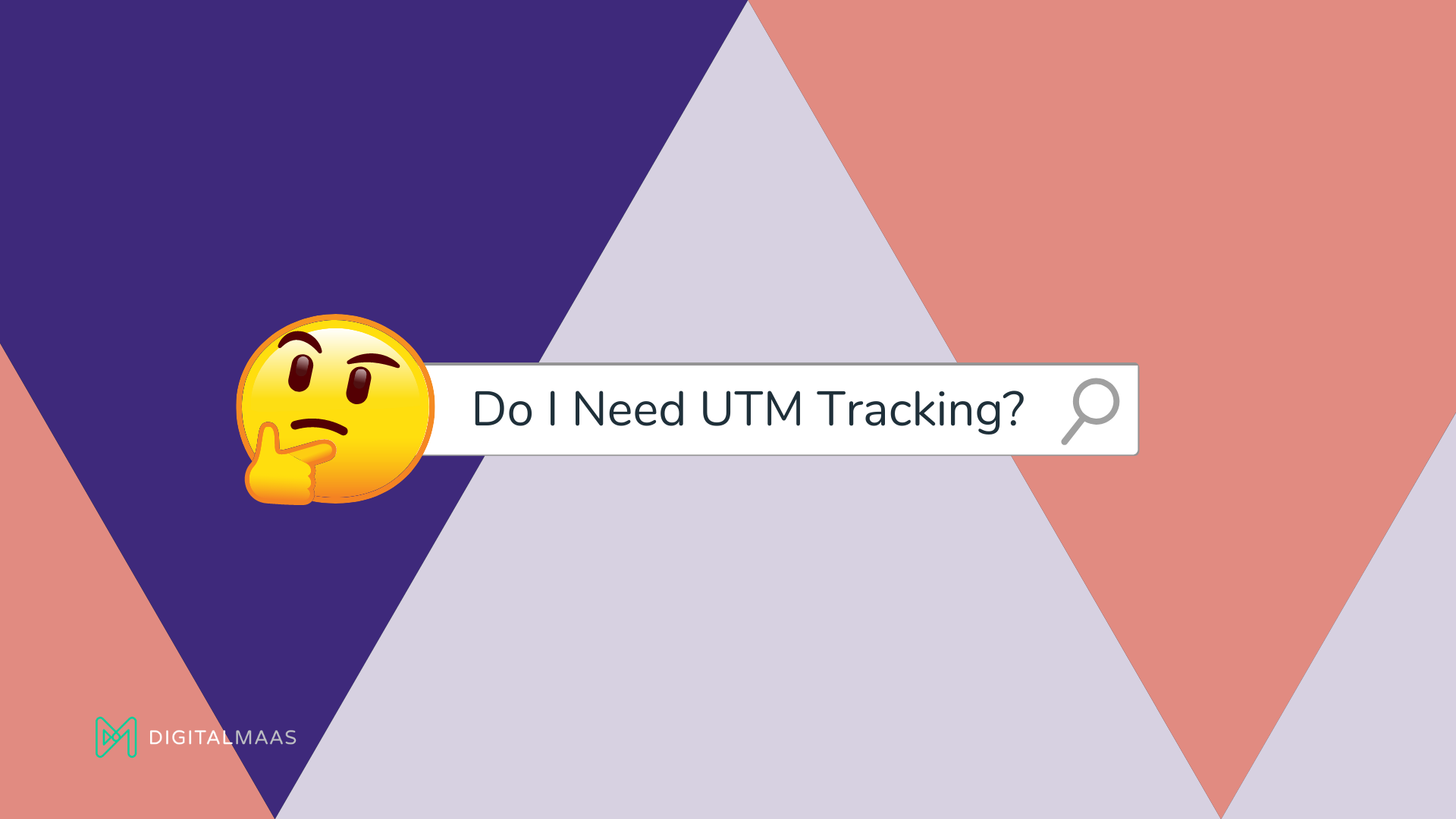This article has been updated to include new information as of 20 January 2022.
One of the myriads of benefits of having all sorts of online platforms is that you can easily track the specific actions of users that step into your website through various sources. With UTM tracking codes, it even easier for you to understand what’s more effective for your ongoing marketing strategy.
Sounds technical? It sure is but we’ll make it easy for you to understand. We’ll go through the parts of a UTM tracking code first and then give you some reasons why we highly recommend using it on your marketing campaigns.
But why would you add more code to your URL? Here are 2 key benefits:
- As the name suggests, it lets you track the effectiveness of any social media content, landing page or website you publish and see where your audience and conversions are coming from (more on that below)
- Grouping links into different campaigns (utm_content) can help you during A/B testing. If you have the same link but you want to know if which anchor text your audience will most likely click, you can use UTM parameters to differentiate where your traffic is coming from – and consequentially find out which text best resounds with your market.
If you don’t want to use UTM tracking codes – and that’s totally fine – the link you distribute to social media or your Google Business Profile can end up being referral or direct traffic and you won’t know where that came from. In a sense, without these parameters, you’re in the dark. So it’s best to add these sections to shed some light on where everyone’s coming from and which channels you want to focus or improve on.
Benefits aside for now, let’s look at the parts or sections of a single UTM code.
[lwptoc]
Parts of a UTM Tracking Code
The Urchin Tracking Module is a tool that allows you to track your web traffic in detail. These UTMs are codes that are included at the end of a website link or a URL and usually come after a question mark.
This is how a link with UTM tracking codes looks like:
![]()
The string of code after question marks on the above example are required parameters that Google Analytics tracks.
It’s like asking your adult children, during Christmas, a detailed journey towards your house in the hinterlands:
- Where did you come from
- How did you get here
- Why did you come here
In digital marketing speak, that would be the source (where?), the medium (how?) and the name (why?). Let’s go by each parameter so you know why they’re important.
1. Source
This indicates where the traffic comes from.
Example: You have an email campaign that leads to a landing page to your next free webinar. You can then add a UTM source to determine that it came from an email campaign source.
&utm_source=email
2. Medium
This is the way you got the traffic.
Example: On your email campaign, add a UTM medium to determine that you came from a campaign where you had to click a CTA (call-to-action) button in order to access the landing page.
&utm_medium=email-cta
3. Name
This is which campaign is driving traffic to you.
It can be used to identify a specific promotion, event or activity aimed at a specific target and is a required parameter.
Example: Because your email campaign is part of a major marketing campaign for Christmas, you can add a UTM campaign name to determine that it came from an email under that campaign. You can be imaginative with this one.
&utm_campaign=email-Christmas-webinar
Pro tip: You can simply use spaces instead of dashes or underscores on each naming convention (the label after the equal sign). It will come up as ‘%20’ on the final URL.
There are optional parameters that you can add to further differentiate your trackers between campaigns. These are:
- Campaign Content (utm_content): Campaign Content refers to the content of the marketing medium.
- Campaign Term – optional (utm_term): The Campaign Term allows you to track keywords, like paid keywords.
Place ID (plcid)
![]()
If you notice a long string of numbers at the end of your link, that’s your place ID (plcid). A plcid is a unique series of alphanumeric characters specific to your location on Google Maps. Its main purpose is to help platforms that use Maps API to retrieve the address and other details linked to the plcid, as well as retrieve search queries in Google Maps itself. This identifier is available for businesses, landmarks, parks and intersections. Sometimes, some place IDs may change over time.
How To Create UTM Tracking Codes
There are two ways to create UTM tracking codes:
- Manual: this is easy but tedious to do but still doable! Just individually type the parameters. This is perfectly fine if you want to add just a few parameters in and if there are little to no chances across different campaigns.
- Campaign URL Builder: This site, set up by Google, automatically creates the link with the UTM codes for you. Just type in your source, medium and name, copy the link and you’re done.
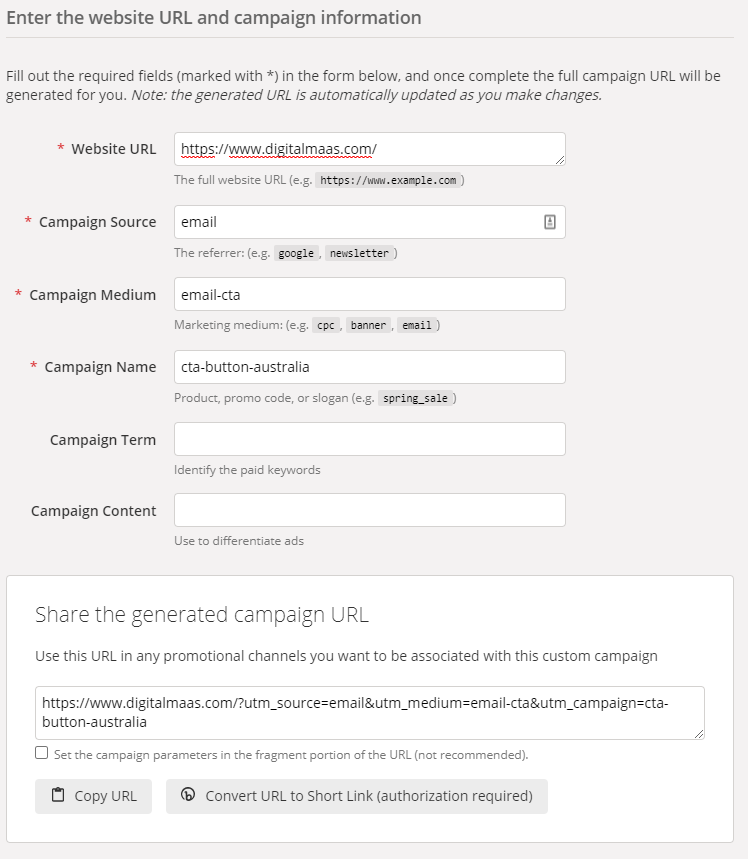
There’s our way too…
There is a third way through the DigitalMaas Platform – something new we just added to our list of award-winning features. This allows you to add UTM strings into your own website URL without using an external site and manually adding tracking codes.
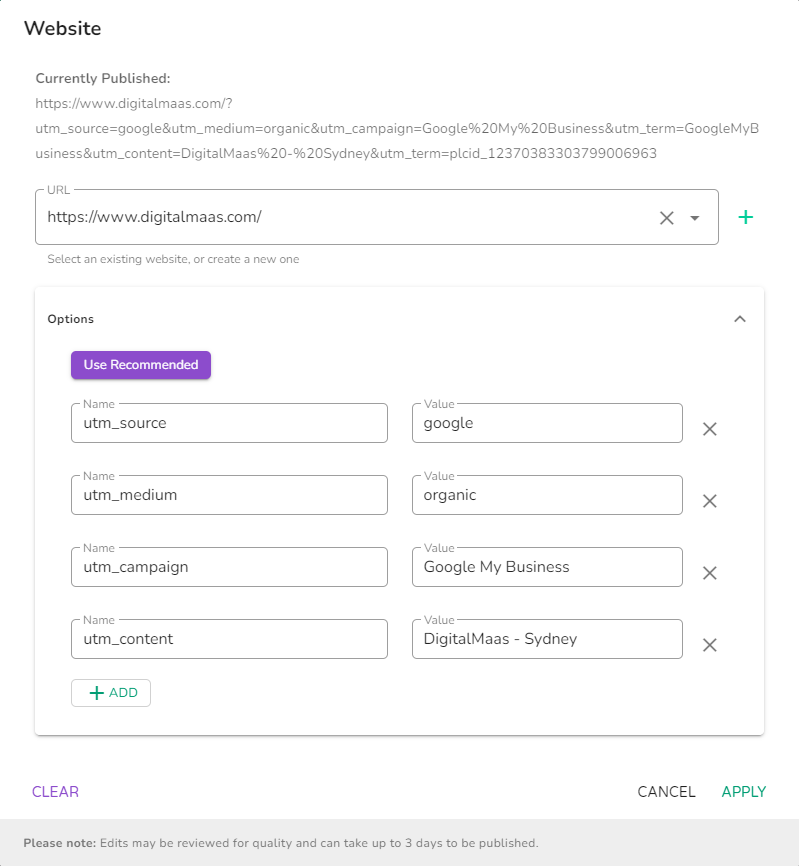
For a quick and easy three-step process, simply go to your location, click “Add UTM Tracking,” then “Use Recommended” and hit “Apply”. Provided that you don’t have any pending edits, your edited URL will go live almost instantly.
Be sure to sign up to the DigitalMaas Platform to be able to use this feature to manage Google Business Profile easier.
What’s Next?
Now that you know how to add UTM tracking codes, you’ll wonder where in your Google Business Profile listing you should add them. There are several parts – or the primary links as we like to call them:
- Website link and CTA button
- Google Posts CTA buttons
- Local action links (menu, reservations, appointments, etc)
- Products & Services catalogue
When you add URLs with UTM tracking codes on them, you’ll be able to track them on Google Analytics and Google Search Console.
Google Analytics vs Google Search Console
Google Analytics and Google Search Console are two free tools that you can use to better understand how effective your digital marketing strategy is – or if you need to improve on something. The main difference between GA and GSC is that, for GA, it seeks to help you find out how a user found your website, who’s navigating throughout your website and what they’re using it for.
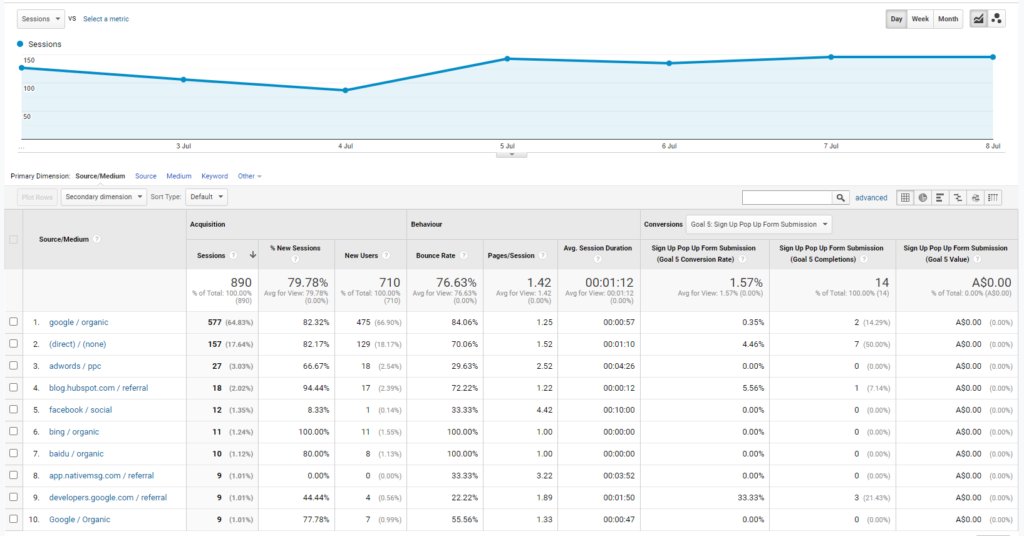
For example, a person looking for a hamburger restaurant in Parramatta happens to see your GMB listing on the Knowledge Graph and they click the website button above your business name. That one click is enough information that goes into Google Analytics. Go through Acquisition > All Traffic > Source/Medium and you’ll see which sources and mediums are the most effective way to get traffic. If you see that Google Business Profile / Website-CTA is in your top 10, then you know that your GMB listing is doing pretty well in getting traffic.
On the other hand, Google Search Console helps you understand your SEO performance.
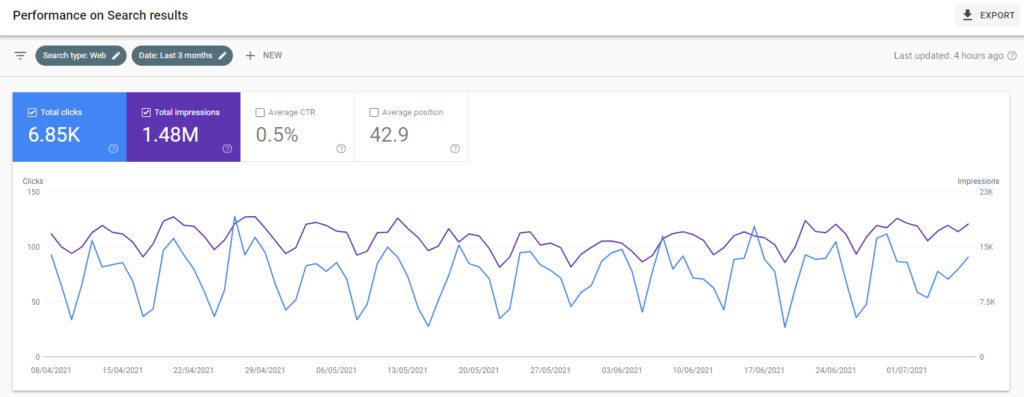
GSC provides information such as queries, impressions, clicks and your position in SERPs. With this kind of info, GSC can help you improve underperforming keywords, optimise pages for better click-through rates and even learn which types of content attracts backlinks – aside from traffic.
So where do UTM tracking codes come in for GMB? When you add a UTM section on your URL, you can go to the Search Results overview of GSC and click New and then insert a Page filter and type in source/medium/campaign=<insert your campaign name here> (e.g. medium=gmb). Once the results pop up, you can check what the top queries are, what pages rank highest, as well as other results and information you’ll need to improve your local SEO strategy.
While the Google Business Profile manager does have its own metrics, it’s best to set up Google Analytics and Search Console. You can even set these both up in the DigitalMaas Platform easily.
Best Practices
We at DigitalMaas have been using UTM tracking codes since our inception and, really, we’ve learned so much about this integral process in our campaigns. Here are some that we’d like you to know, too.
1. Keep It Simple
You might have really beautiful campaign names that you want to add to your UTM tracking codes but as much as we love creativity and imagination, it would be best to keep it simple and use easy-to-understand names.
![]()
If you have different emails going out to different countries, for example, you can track traffic coming from there as well. Just write down the country on the UTM campaign name to make it easily identifiable when you look into your Google Analytics dashboard.
2. Tag What You Need
It can be a little fun to use UTM tracking codes on every single link but we don’t recommend doing this. If you’re running a paid ads campaign, tag your destination URLs. This is standard. You can also tag your GMB listing to know if people are visiting your website by clicking the link on your knowledge graph or Google Posts.
But this isn’t a standard for organic campaigns so while this is doable, this isn’t a requirement.
3. Use the Terms You Need
In the earlier part of this post, we talked about the required fields you need to fill out when making your UTM tracking code. Unless you want a fully detailed view of how and why a lead has visited your website, you can just supply the source, medium and name to attach to your link.
With UTM tracking codes, you can make turn your usual online real estate into high-quality lead generating platforms that reel in views that turn into customers, see which campaigns may be carried over to another one to test and make digital marketing work for you.
The DigitalMaas Platform has made it even easier for businesses to see that they’re their customers’ first choice. Sign up now for an account for all your locations and make sure that your website URL gets the right UTM tracking codes and turn views into purchases.