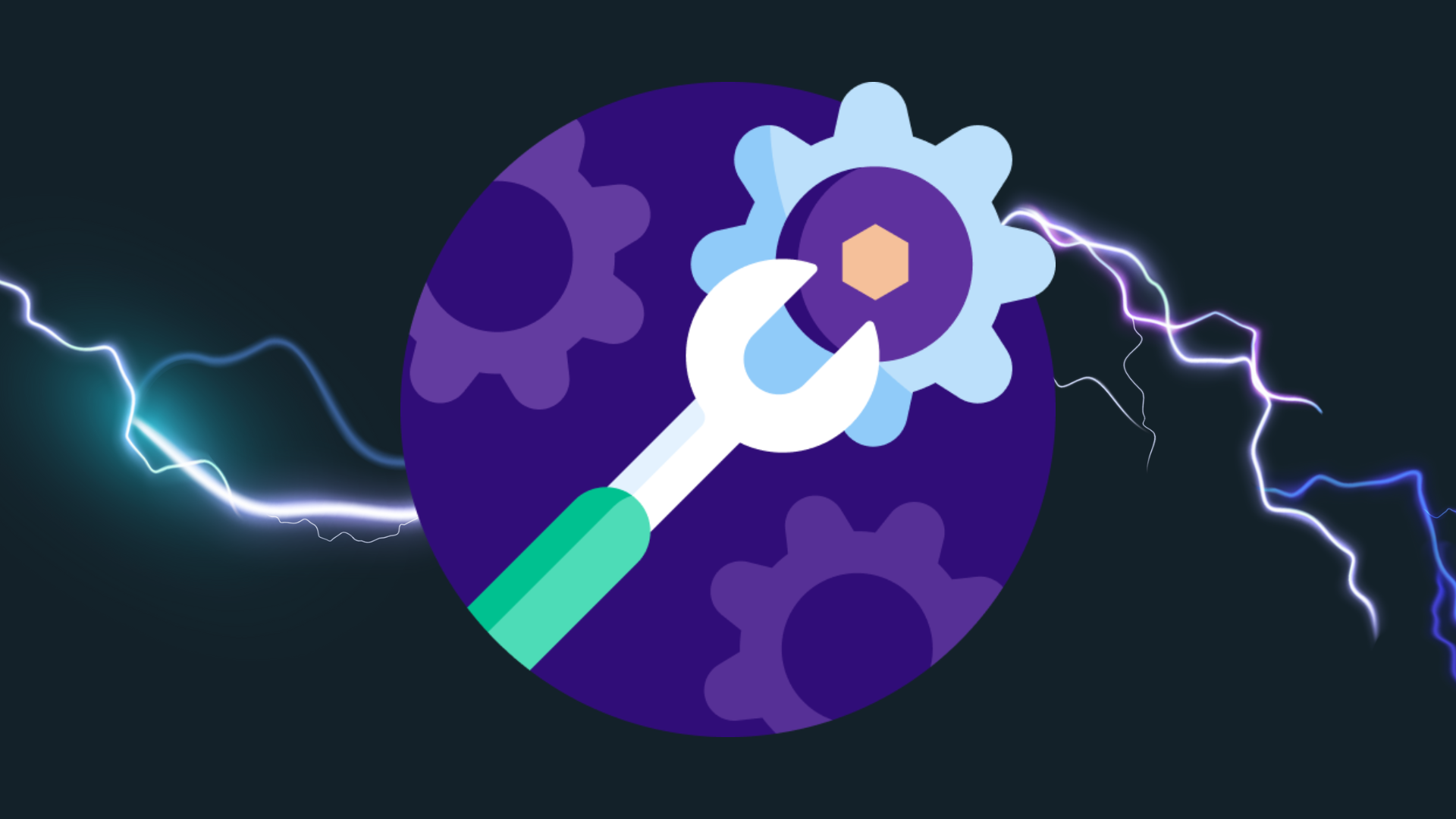We’ve recently added a few more features to the DigitalMaas Platform in order to make your locations more protected and easier to optimise.
Bulk InfoLock
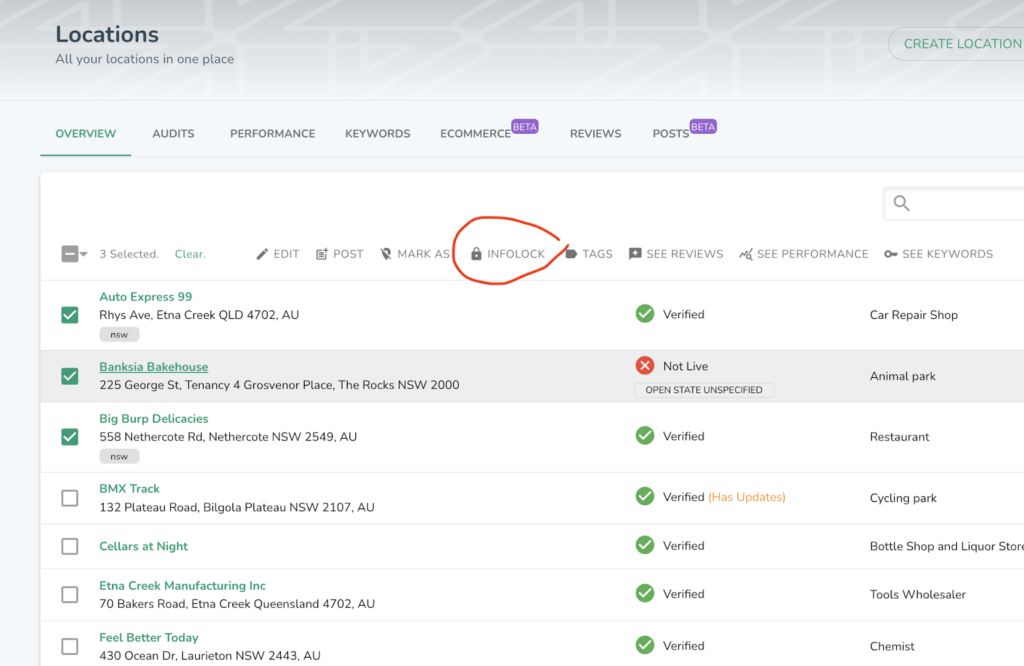
The first of these features is Bulk InfoLock. This function allows users to efficiently “lock” their information on more than one of their business profiles, thereby preventing internet users not related to the business or the specific store location from altering any of the profile’s details.
How it works
If a user selects two or more locations on their respective Location Overview Page, a new button with a padlock icon will appear on the menu above their location list. This is the Bulk InfoLock icon and, once the user clicks it, it will lock all location information.
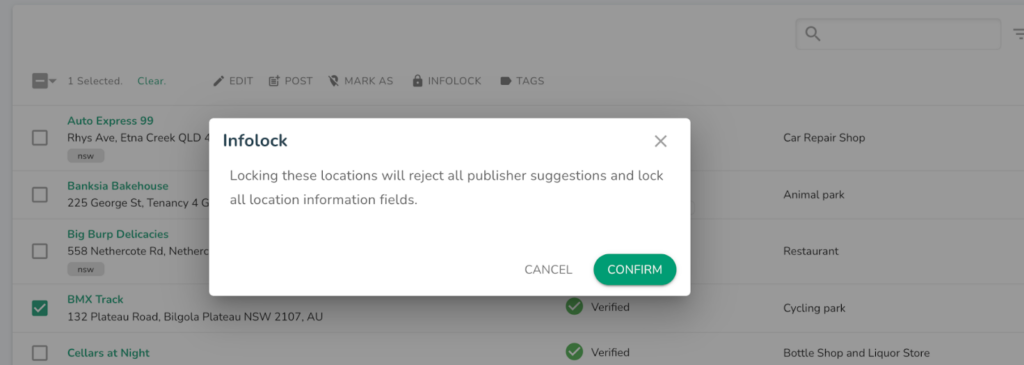
If the user wants to lock a specific selection of fields, such as opening hours, categories or attributes, they will need to go into that single location to make those changes.
Users can select all or just a few locations.
This is an upgrade to our existing InfoLock feature which initially gave users the ability to lock details of a single location. With the recent update, it’s now easier for DigitalMaas Platform users with multiple locations to be the “most truthful source” of their information while preventing other internet users who could potentially give inaccurate or misleading changes.
Download CSV for Audits
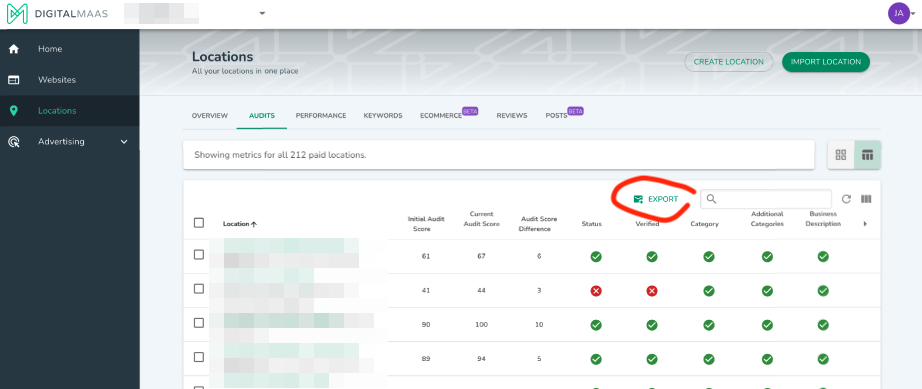
Next on our list of new features for this month is the ability to download Location Audits in CSV format. This feature is available exclusively for users on either a Pro or Premium Plan.
Users who regularly check location audits can now easily keep track of their optimisation journey on and off the DigitalMaas Platform.
How it works
For those who have used the download CSV for reviews in the past, this will have similar steps:
All locations: Click the Export button at the top of your list of locations.
A single location: Click on the Business Name, scroll down and click the Export button on your Audit History chart.
Two or more, but not all, locations: Ticking the box on some locations will allow you to export Audit data from those specific locations.
You will receive an email notification when your exports are ready for download.
The DigitalMaas Platform makes it easier for you to stay on top of the successes in your local search optimisation journey. Sign up today to experience the love for local!