Anyone who performs a local search will most likely see an establishment’s local panel on the right of the first page of Google’s SERP. Aside from the information they need, they usually see three image thumbnails on the top of the business NAP. One is a map image, another is an image of the exterior, and the largest one is the cover photo.
A cover photo that best represents your business. There are times, though, that even if you upload your own image, it doesn’t appear on the local panel. Google has an explanation for that (well, sort of).
So what happens when Google doesn’t select your photo? And how can you put the photo you want and override Google’s wishes? We’re here to give you some tips.
A bit about GBP Cover Photo
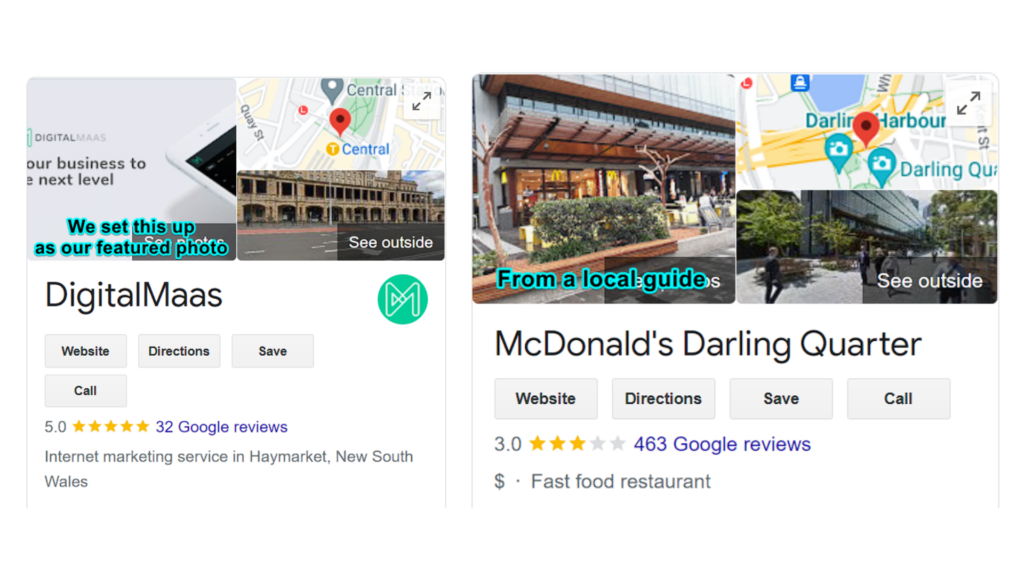
As previously mentioned, the cover photo on your Google Business Profile should ideally represent your business as a whole. It can be an Instagrammable nook in your cafe, a bestselling product, your awesome teammates or a crowd-favourite amenity.
How to upload one?
It’s pretty easy to upload a cover photo. If you’re not yet aware, changes made to individual Google Business Profiles may be done through a simple search of your name on Search. As long as your Google Account is connected to the GBP, you’ll be able to manage your Profile from there (more on our blog post on that).
After searching for your business name, you’ll see some buttons to edit your profile, promote your listing, or interact with your customers. To add a cover photo, click on Edit profile.
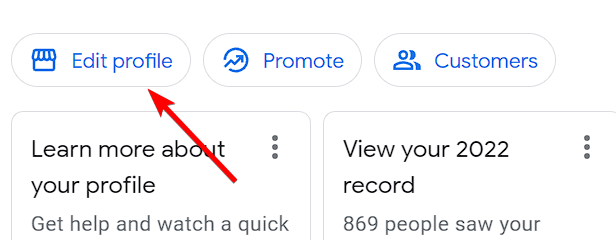
You’ll see several options to edit your profile – skip all of that and click Cover photo at the very bottom of the list. From there, you can upload one image.
Uploading via the DigitalMaas Platform
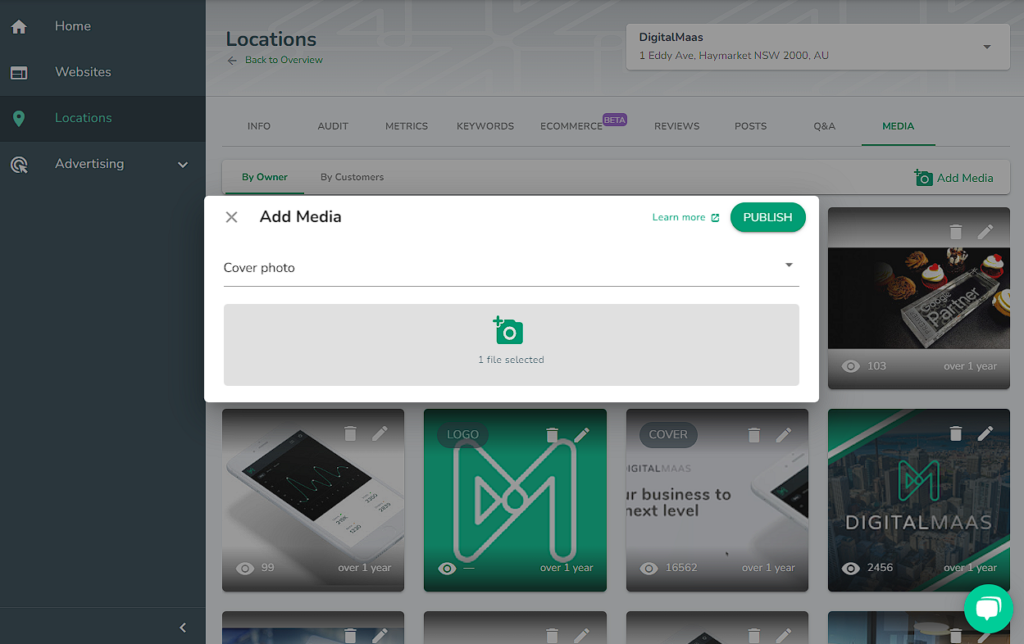
The process is also simple when you’re using the DigitalMaas Platform. After signing in, just follow these steps:
- Click Locations
- Click the business name of your preferred location
- Click Media
- Click Add Media
- Select Cover Photo as your category
- Upload photo
- Click Publish
We recommend using memorable and eye-catching images so that customers can easily connect the imagery with your business.
But there’s a catch.
Your cover photos don’t always show up
Your cover photo does not immediately show up as the primary image people will see on your Business Profile. Google has its set of preferences that, even if you comply with their community standards and policies, there’s still a chance that a better non-business-owed photo — most likely uploaded by a local guide or a customer — will appear on your local panel.
What kinds of photos are these? It’s usually place-related images that showcase your storefront or interior product display. So if you uploaded your logo as your cover photo, but a customer uploaded a well-lit photo of your store, Google will opt for your customer’s upload.
How can businesses keep their cover photos on their Business Profile?
There’s no magic workaround to this, but you can do your best to let Google know that you’ve got the photos they want to see on your Profile.
For one thing, regularly uploading photos on your Business Profile can help you appear in relevant search results, especially if you follow Google’s guidelines and best practices — most of which you’ll find in our guide.
Second, if you want a specific photo to be your cover, categorise it as such. That’s why there’s a specific action to upload an image as a cover photo.
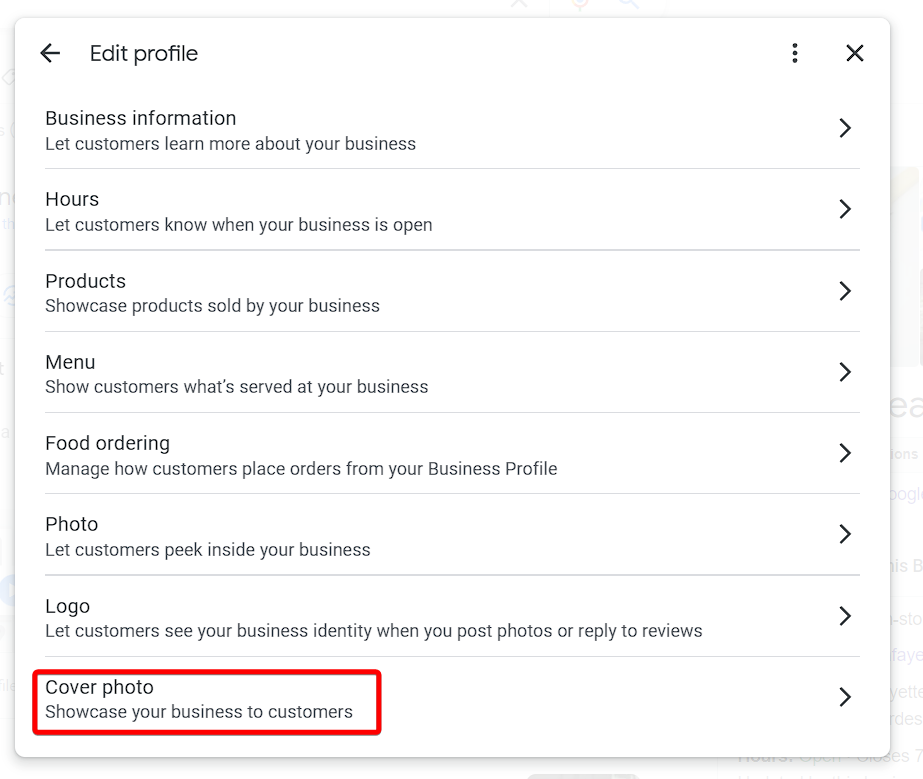
And finally, be sure to make cover photos relevant. If you’re in retail, show aisles or shelves of your products. If you’re in the restaurant industry, show what’s on your menu. If you’re a school or daycare centre, show classrooms or playgrounds. It’s important for Google — and your customers — to see these as cover photos will help them make a faster decision.
Conclusion
There will be times that Google will not choose your preferred cover photo for several reasons. But that doesn’t mean that you should just leave it up to fate. It’s best to regularly upload clear, high-quality and location-relevant images of your store and categorise them as cover photos so that Google gets the message.
If you have your locations imported into the DigitalMaas Platform, you’ll be able to keep track of your uploaded media and see if you need to update your photos. Ready to make it easier for your business to be your customers’ first choice? Sign up for an account today!



