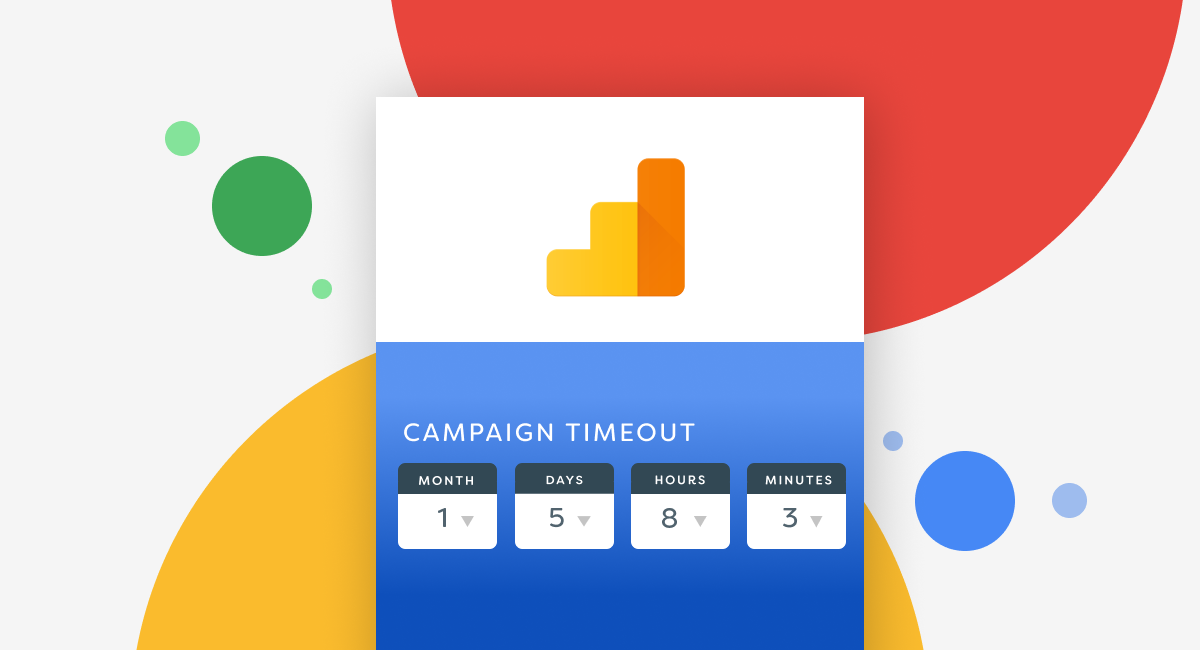You’re definitely making the most out of your Google Analytics account. Tag testing, setting up all the goals and other metrics in the Admin panel are necessary steps for an effective GA setup. But you might be missing something important that can impact data representation.
Enter campaign timeout setting.
What is the Google Analytics Campaign Timeout Setting?
Campaign timeout is an underrated and often overlooked feature in Google Analytics. It determines how long GA should associate sessions and conversions for a unique user. By default, GA sets campaign timeout duration to six months, but many businesses prefer to shorten it to 30 days. You can set up your campaign settings to any time between zero minutes to 24 months.
You can find the campaign timeout setting by navigating to the Google Analytics Admin Panel > Tracking Info (set up at the property level) > Session Settings > Campaign Timeout.
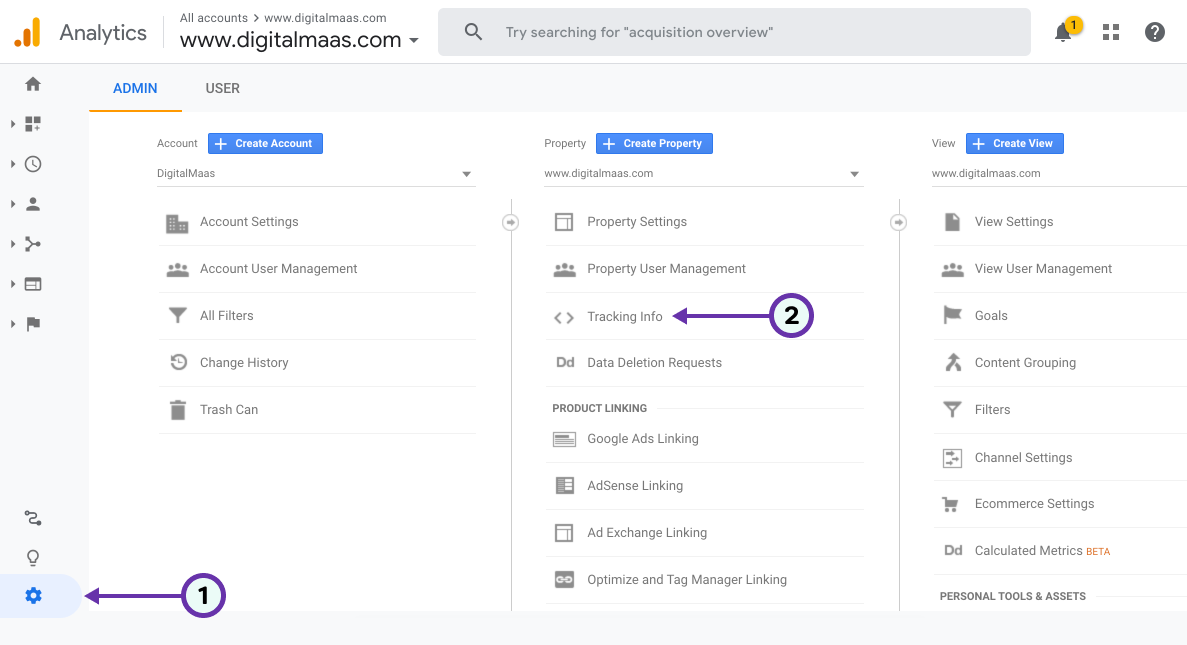
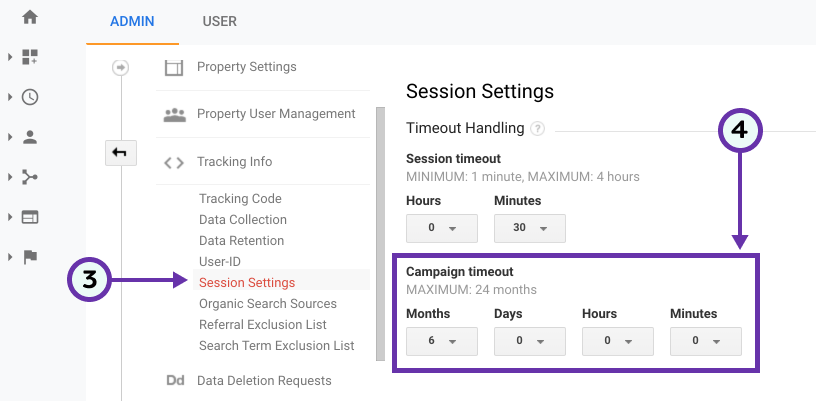
Campaign Timeout in Motion
So how does the Google Analytics Campaign Timeout work exactly? Here’s one example.
You’ve set up your campaign timeout duration to 30 days from the default setting of six months. You’re ready to see which unique users are going to your site and making purchases, inquiries and other actions. Now, someone accessed your site through one of your promo campaigns and navigate through your site, but did not do anything else. They did not go back to your site until the next month, by typing your domain on the search bar, and finally made a purchase.
Is this action attributed to your campaign? No, because you’ve changed your settings to 30 days instead of a longer period of time. If your campaign timeout duration was set to three months, then that user’s act to purchase would be attributed to your promo campaign.
One Thing to Remember with Google Analytics’ Campaign Timeout
Once you know how to tweak the campaign timeout settings on GA, you’ll realize that it’s a handy and essential part of any digital marketing plan. But how can you maximize this feature to make it work for you? More especially, how can you properly assess how long you want to set your campaign timeout and make sure you get the right data?
One answer: Include your target market’s decision-making process.
This is integral to setting your campaign timeout duration because sometimes 30 days isn’t always the best option. Think in days or weeks instead of months, and gauge if your target market takes less or more time to decide on making a purchase.
Say you’re a bike shop with an online presence that allows customers to purchase customized bikes on your website. Because a bike is a bigger investment than clothes, you can set your campaign timeout to longer than 28 days, especially when they’re looking for good offers and promos. Keep in mind that your customer might not immediately make the decision to purchase a bike from you, and can postpone any decision before actually making a purchase.
Technically, there’s no standard campaign timeout value to follow, and it depends on your campaign and your target market’s decision-making timeline. Just remember, if their decision cycle is short, you don’t have to set your campaign timeout value for more than a week. This applies for food delivery sites, for example.
On the other hand, if your target market takes some time to decide whether to purchase something from your site, set the campaign timeout value for several weeks. Car dealerships, furniture stores, and clothing shops could set their value to more than one week, or seven days.
Ready to make take your Google Analytics to the next level? Use Google Analytics’ campaign timeout settings to help you attribute sessions and conversations per user over time. Be sure to check your settings and adjust it accordingly to your business needs and your target market’s purchase decision timeline.
Here at DigitalMaas, we are always happy to help you with your digital marketing needs particularly getting your Google Analytics campaign timeout settings to work for you in the best way possible. Get in touch with us today for a free consultation so you know the best strategies you can perform to grow your local online presence. Click the link below to sign-up for free today!