With the holidays coming up and COVID-19 restrictions having relatively eased in most states, you’re bound to expect a high volume of customers coming into your store, queries about your products or services and even increased traffic on your website. In December 2020, according to Take A Tumble, Australian holiday shoppers spent over $55 billion in retail, with some 5.5 million households doing their shopping online. While almost half of Aussies were spending less due to the pandemic, more than half still want to go shopping centres or department stores during the holiday season. We’re expecting that these numbers will increase this year, especially now that several businesses have reopened in time for the “silly season”.
If you’re one of those reopened businesses or you’ve stayed open throughout lockdown after lockdown, chances are your Google Business Profile (formerly Google My Business) needs a little bit of sprucing up. With the holidays in nearly full swing and your target market raring to go out and do some retail therapy, it might be a good idea to head over to your GBP and update your details.
But which ones? Here’s a list of what to optimise in your Google Business Profile.
1. Special Hours
In all claimed and verified Google Business Profiles, you should set your operating hours so that customers know when you’re open. These normally don’t change. When you’re closed for a day or if you’re planning to extend your hours during a holiday, you don’t need to change these hours but instead add Special Hours. Here’s a quick introduction to special hours on GBP.
How to adjust Special Hours
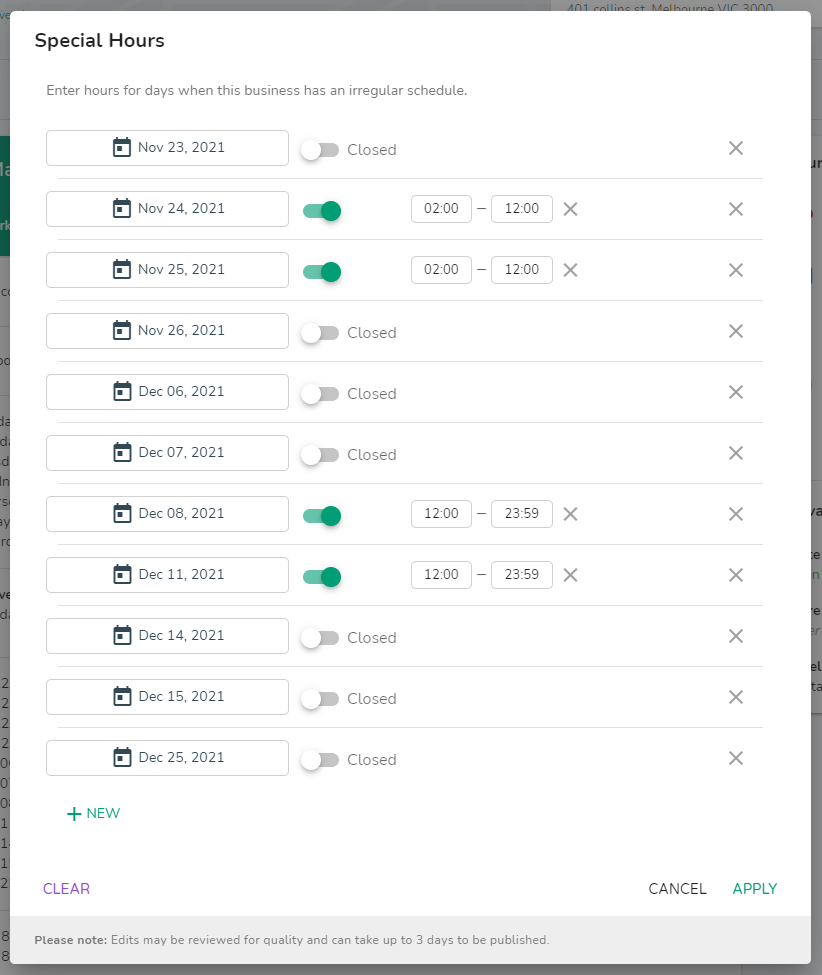
Once you log into the DigitalMaas Platform, you can do the following steps:
For single locations:
- Go to Locations and select which listing needs their special hours updated
- On the location’s Info tab, click the pencil icon on the far right of the calendar icon
- Provide the required information
- Once done, click Apply
For multiple locations:
- Tick the boxes on the left of the business names on the Location Overview
- Above your list, click Edit
- A drop-down menu will appear. Select Special Hours
- Enter the date and hours you’ll be open. If you’ll be closed on that day, click the Closed switch
- Once done, click Review
- When you’ve checked if your data is correct, click Submit
2. Q&A
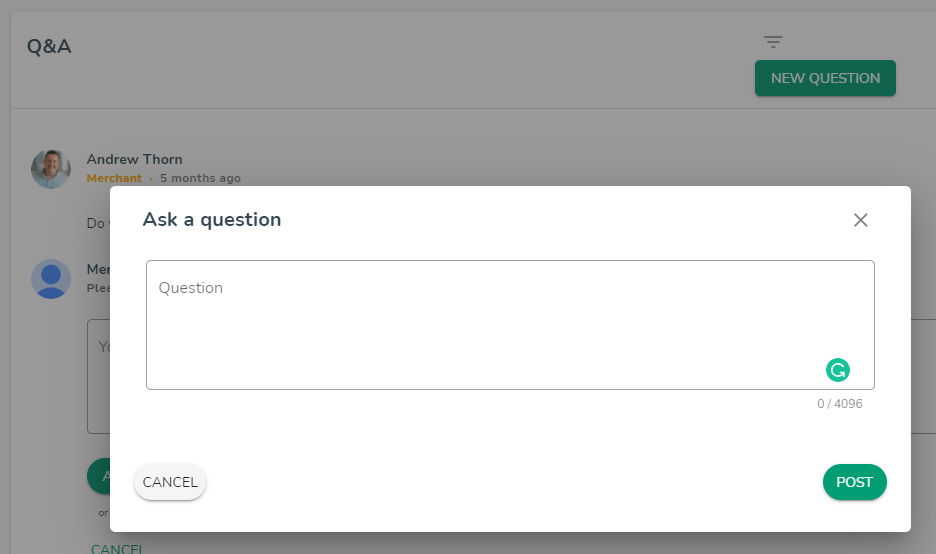
If you own a website, chances are you have a Frequently Asked Questions page where customers can navigate for self-service. Basic questions like delivery schedule and more detailed queries such as return and refund policies should be outlined here. On your Google Business Profile, you can actually bring those questions to your GBP. Customers can begin typing a question and a list of results pop up on the right. Sometimes you might see some reviews but most of them are questions already answered by you or other customers. This makes it easier for prospects to get more information without having to contact you and endure a long wait time.
On the DigitalMaas Platform, you can go into individual listings to add your Q&As.
- Go to Locations and select which listing you want to add Q&As to
- Click the Q&A tab
- Click New Question and proceed to fill up the textbox
- Click Post
- Once the question is on the list, you can click Answer underneath it to reply
- Type in your response and click Reply when you’re done
3. Google Posts
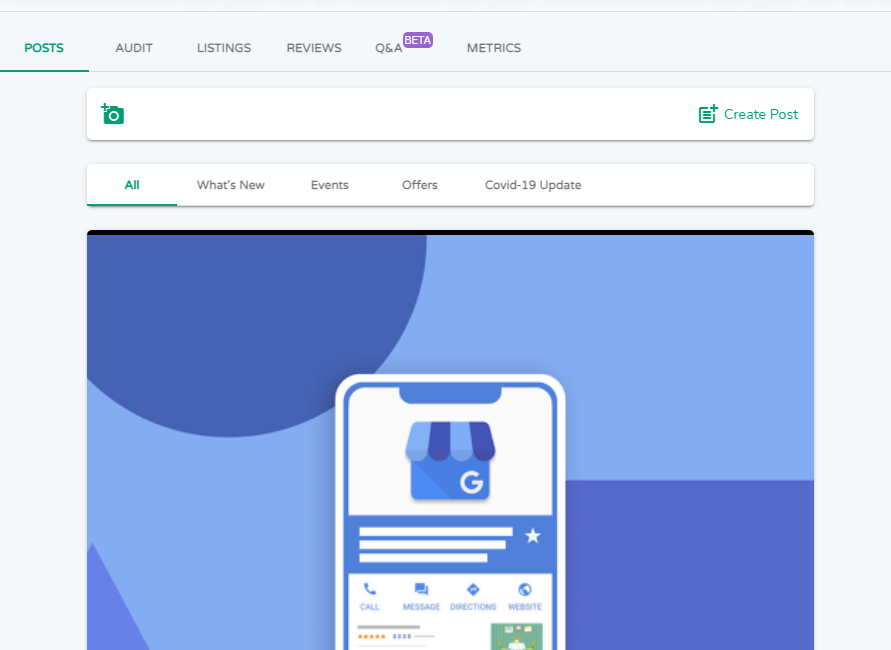
Perhaps the best way to announce any sales, updates and events is to publish a Google Post at least once a week. One of the main advantages of regularly publishing a Google Post is that it can increase your chances of ranking higher on search results, provide more clicks to your website and generally improve brand awareness. You can learn more about the importance of Google Posts on one of our previous blog posts.
How to write Google Posts
You’ll need to be logged in to the DigitalMaas Platform. For single locations:
- Go to Locations and select which listing you want to publish a Post on
- Click the Post tab and then click Create Post
- Depending on the type of post you want to publish, choose between What’s New, COVID-19 Update, Event and Offer
- Add your image and type in your caption. Note that the recommended size is 1200x900px for images
- Put a call to action and a URL
- Click Next once you’re done
- Click Finish if you do not need to schedule your post for a later date
For multiple locations:
- Tick the boxes on the left of the business names on the Location Overview
- Above your list of locations, choose Create Post
- Perform steps 3-7 as you would for a post for single locations
4. Photos
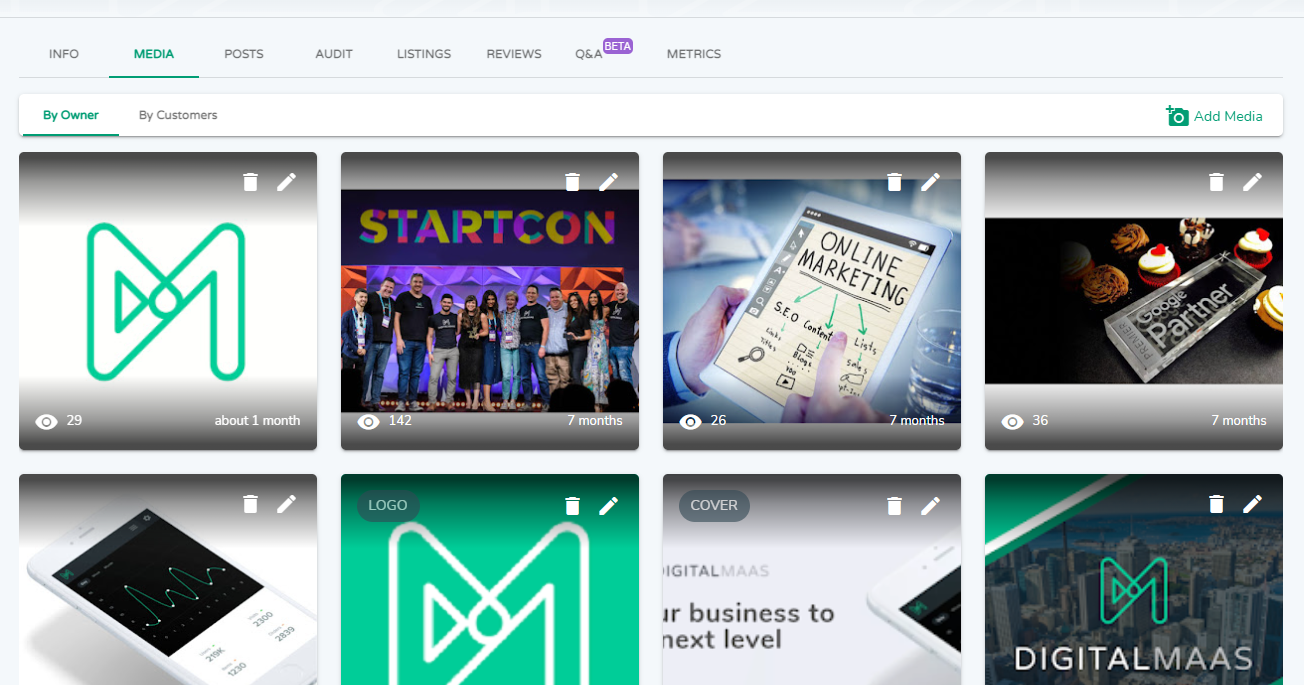
If you’ve set up festive or seasonal decorations around your store, it’s a great idea to share on your Google Business Profile! Whether it’s exterior shots, interior photos of your common areas or store aisles, merchandise that are available only this holiday or your team enjoying a company-sponsored outing, upload those and spread the holiday cheer. Here are more reasons why you should upload photos regularly.
How to upload Photos
When you’re logged in to the DigitalMaas Platform, do these steps. Right now, you can only upload in single locations.
- Go to Locations and select which listing where you want to upload an image
- Once you’re in the Info Tab, click the Media tab
- Click Add Media
- Choose a category for your photo. Check the list here.
- Select your photo from your PC or Mac
- Once done, click Publish
Make the holidays count for your business. With a fully optimised Google Business Profile, you’ll be able to provide the information customers need from you quickly and easily. It’s even better when you optimise using the DigitalMaas Platform. Update all your information, see how your listings are performing and get the data you need in real-time. Sign up for an account today and always be your customer’s first choice this season and well into the new year!



