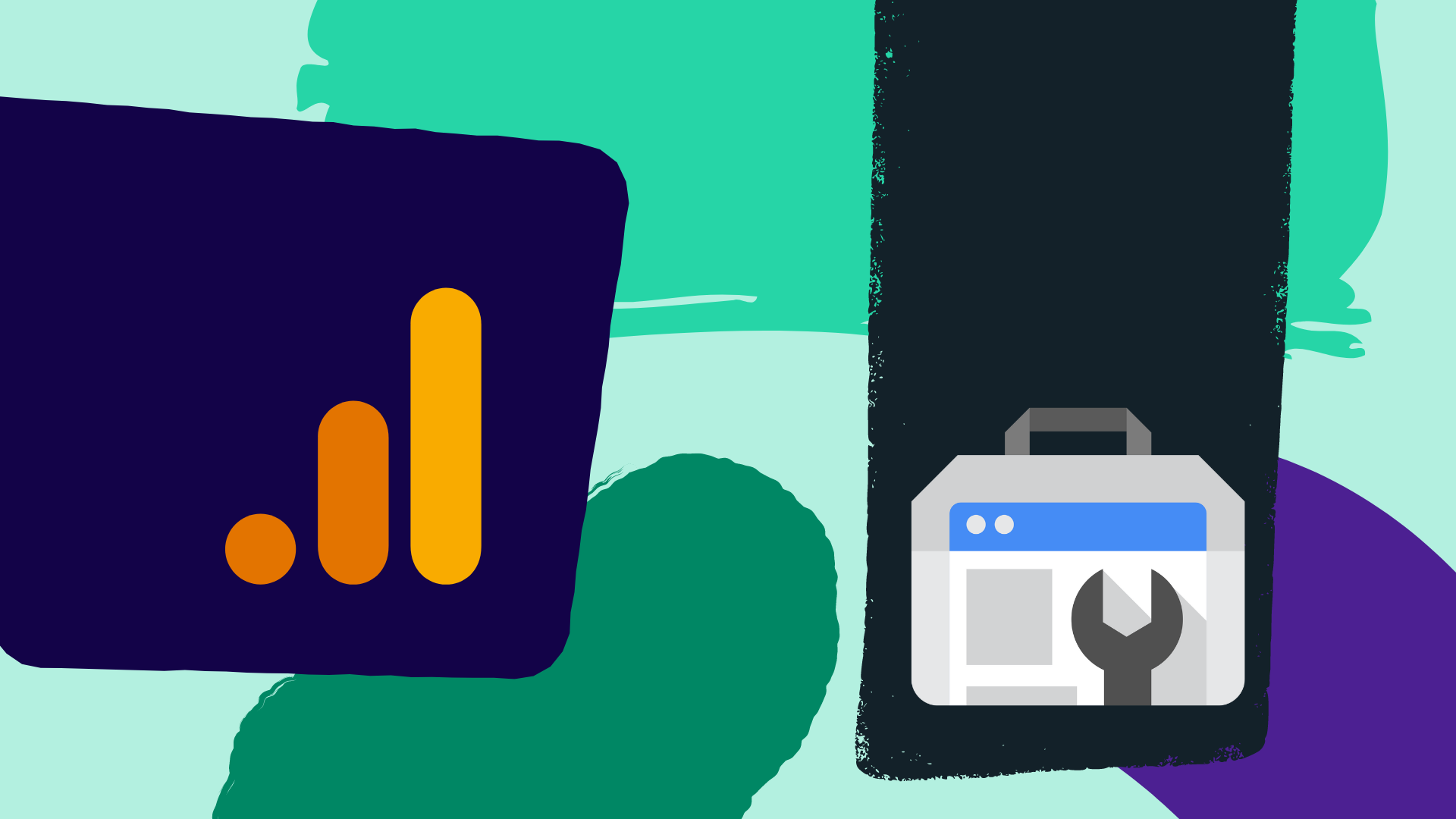We encourage our customers to start setting up Google Analytics and Google Search Console accounts to integrate them into the DigitalMaas Platform. But before that, these need to be included in your websites in order to get the results you need. So how do you install Analytics and Search Console? Read through our guide.
What’s the difference between Google Analytics and Google Search Console?
Both Google Analytics and Google Search Console are two free tools perfect for people who are serious about improving their chances of appearing higher on search results. But that’s where their similarities end.
Google Analytics tracks your website’s performance and gives you a deeper understanding of your target demographic. You can also check how well your conversions are doing, and even gives you detailed insights to improve your content marketing and optimisation strategies. With all of GA’s features, you can create custom reports to monitor metrics that are important to you.
On the other hand, Google Search Console allows you to “monitor, maintain and troubleshoot your site’s presence in Google Search results”. (Google) With GSC, you can make improvements to your website health, see how frequently your website shows up on search queries and work on errors found in your website, among others.
In short, GA helps you understand who your users are and how they find you, while GSC monitors your website’s performance.
Why you need both tools
To make your website and digital marketing strategy work efficiently, you need both GA and GSC. You can drive more qualified traffic to your site while giving you more opportunities to rank higher in search results.
They can also help you improve your Google Business Profile’s performance on search.
- With GSC, you can get the right keywords and increase your chances of appearing on the local panel or ranking in the first page of Search and Maps results
- With GA, you can see how many enter your website through your Business Profile (through placing UTM tracking)
With that, let’s set up GA and GSC on your website.
How to set up Google Analytics
If you don’t have an Analytics account yet, here are the steps for signing up for one (skip to step 6 if you already have an account).
1. Go to the Google Analytics homepage and click “Start measuring”.
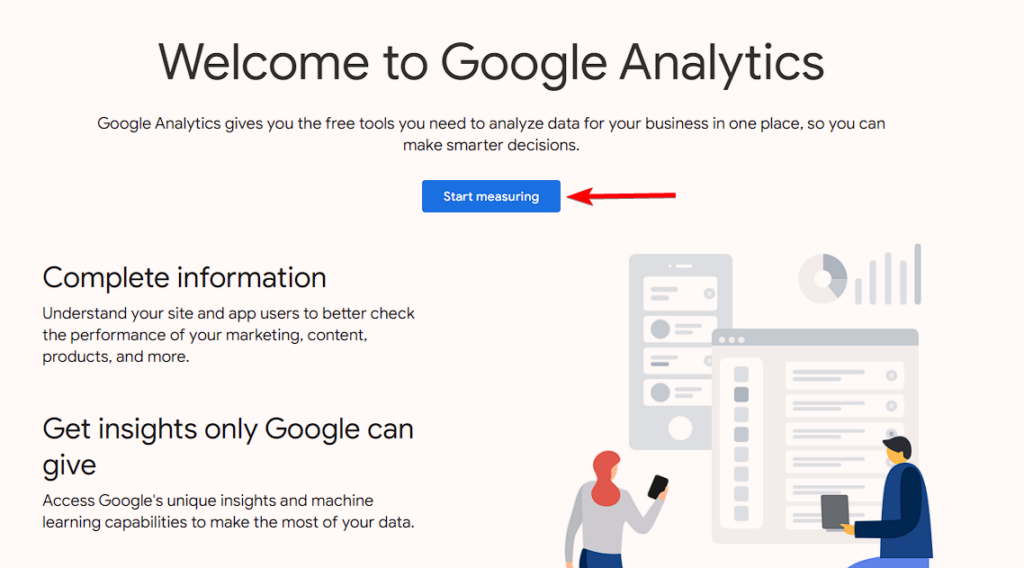
2. In the next page, type in your account name (it can be your business name). In the block below your account name, you can choose what data to share to Google.
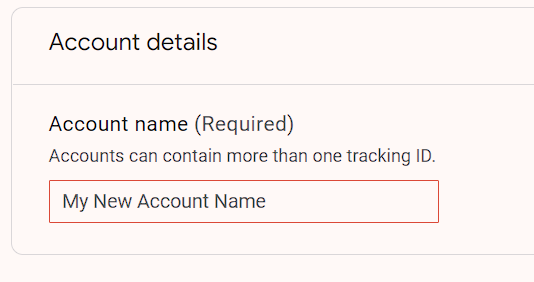
3. Click Next.
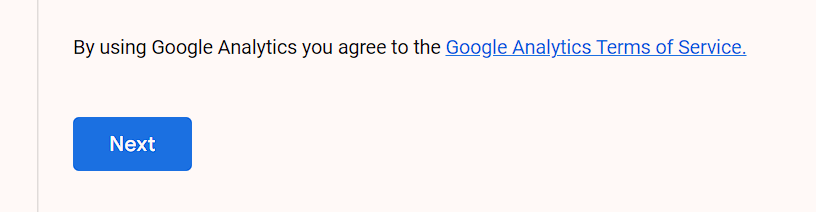
4. Another block will appear – this is the Property Setup block and here you’ll be able to add in more details about your website. After filling it out, press Next.
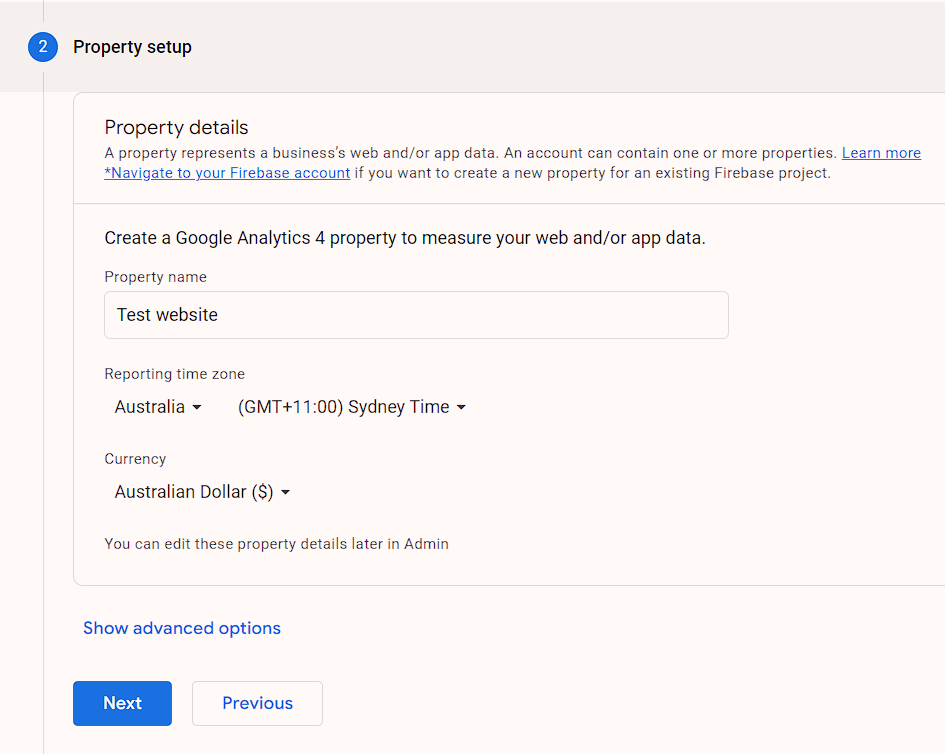
5. Lastly on this page, you can your business information so that Google can personalise your experience of GA. Afterwards, click Create. Before moving forward, accept the terms and conditions.
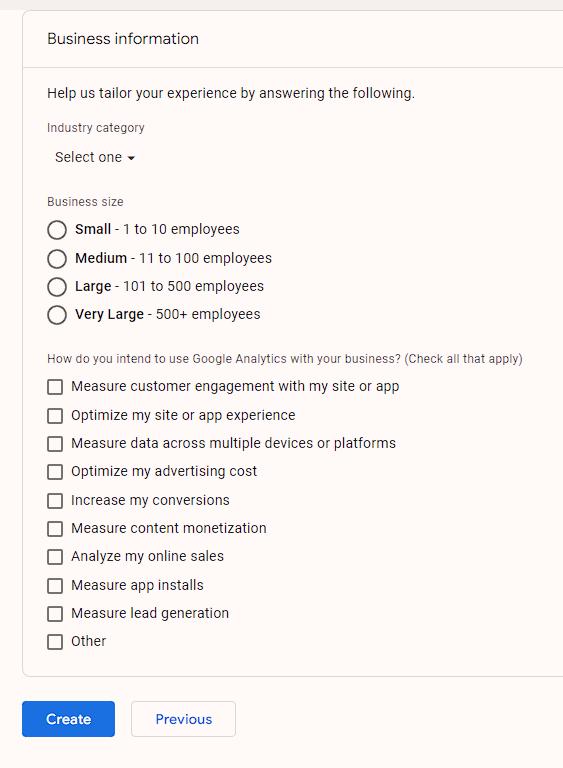
6. You’ll be directed to your Analytics dashboard where you need to select your platform: Website, Android app or iOS app.
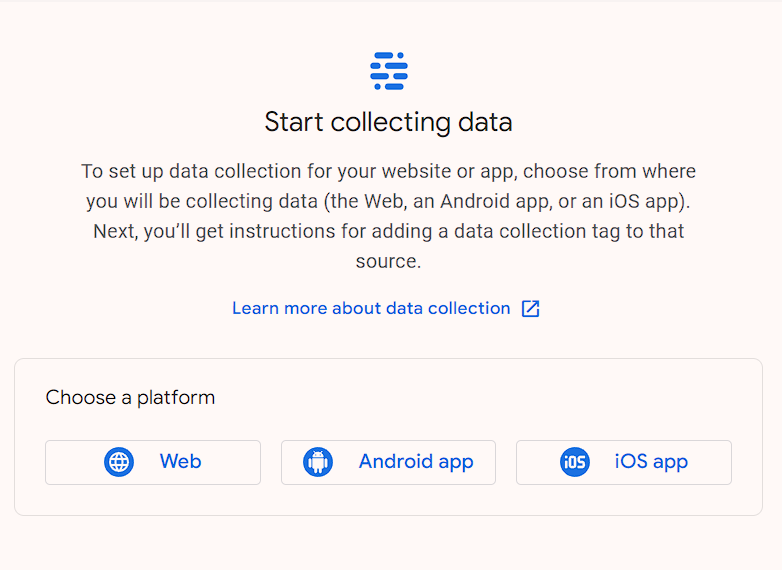
7. After choosing your platform, another block will appear. You can type in your website URL and a stream name to quickly identify it if you have several websites. Afterwards, click Create stream.
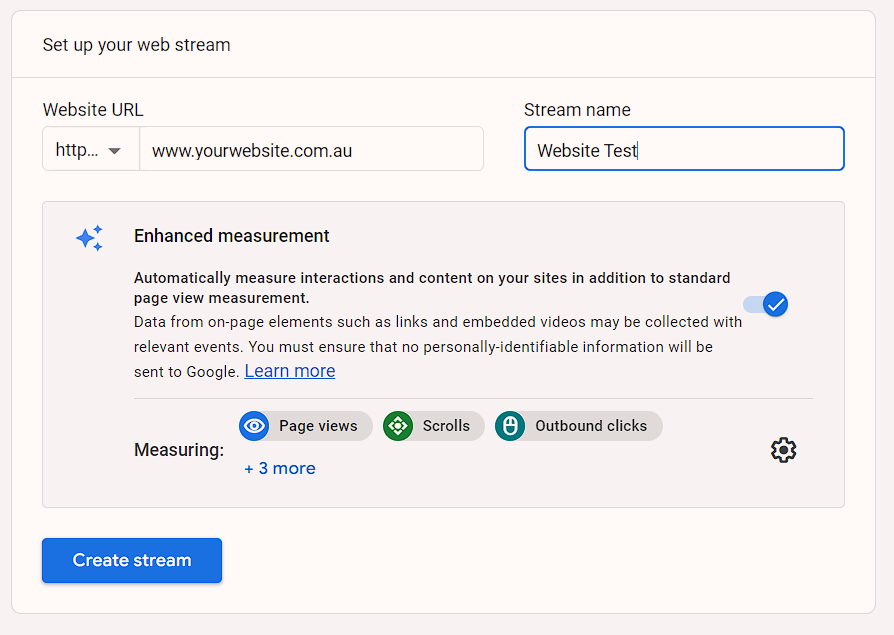
8. For this step, There are two ways to do it. The first involves your web developer as you’ll need to insert some code into your HTML.
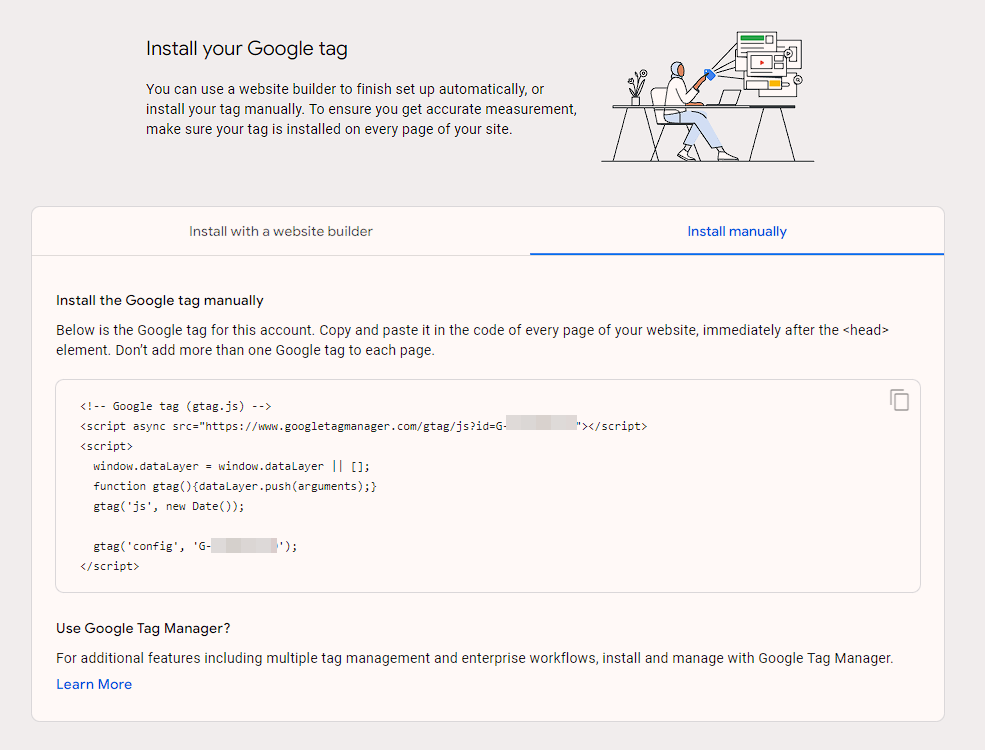
Another option is adding the G-ID on the website itself. If you have the Google Site Kit plugin for WordPress installed on your website, you can simply add the G-ID in the plugin on setup. You can also do this directly to websites hosted by Google Sites, Hubspot, Wix and WooCommerce.
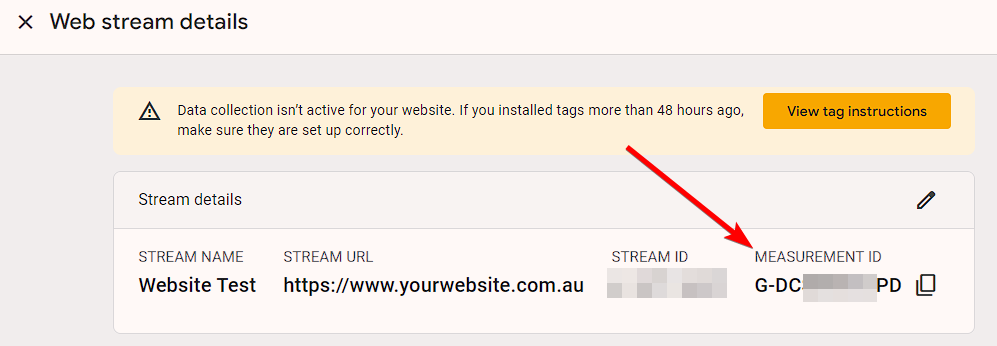
After adding the code or the G-ID on your website, just wait for a few minutes or so for any changes to appear on your dashboard.
How to set up Google Search Console
1. Sign into Search Console with the Google account you use for your business.
2. Enter your website’s domain – the name of your website (e.g. digitalmaas.com). If you prefer to use URL prefix instead, you can do so.
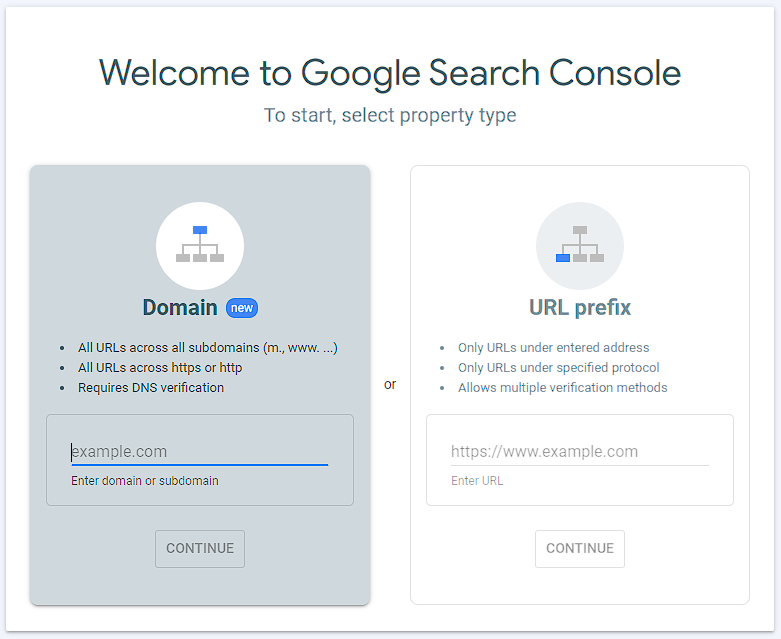
3. Afterwards, you need to verify your website. Copy the given TXT record and paste it onto the domain configuration for your website. This will depend on your domain host, so you might need to ask for your web developer’s assistance.
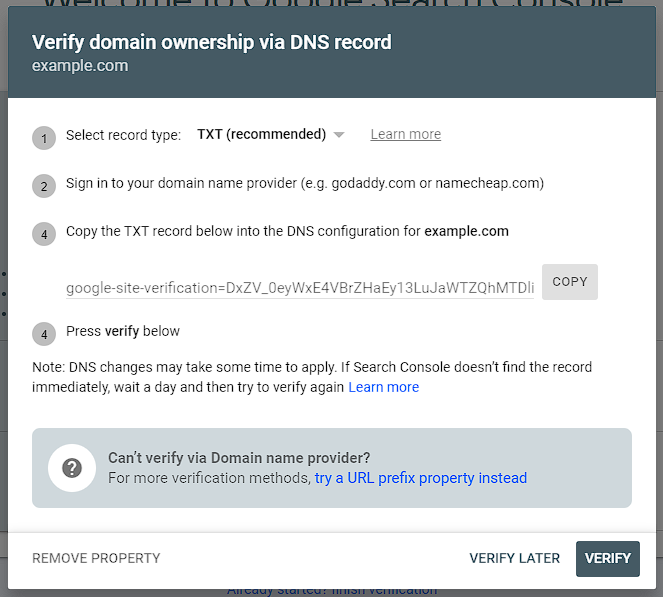
4. Click Verify. If successful, you will get a notification before entering your Console dashboard.
There is also a specific guide to installing Search Console for websites powered by WordPress.
Conclusion
Google Analytics and Google Search Console are two vastly different tools that keep your digital marketing and local search strategies running well, and installing both into your website, not just one or the other, will get you more results.
But looking at two different dashboards can be tiring. That’s why we recommend integrating both GA and GSC into the DigitalMaas Platform so you can check not only your website’s performance but also your Google Business Profiles.
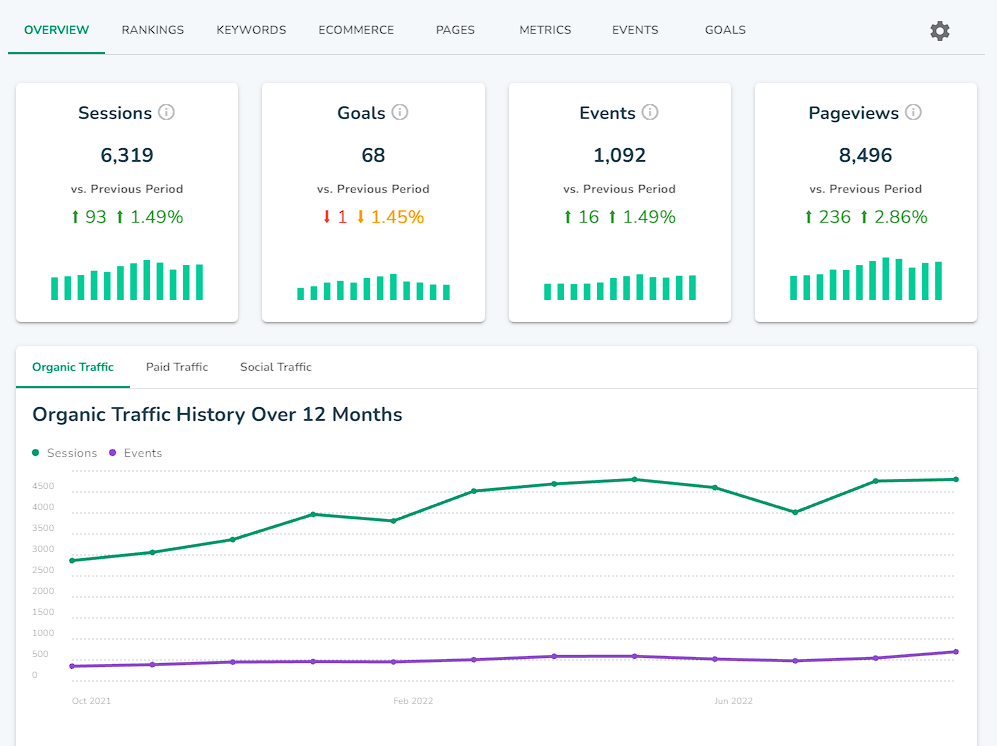
Get unlimited keywords, review clear-as-day metrics and refine your digital marketing strategy effortlessly with Google integrations. Sign up for a DigitalMaas Platform account today to ace the local marketing game!