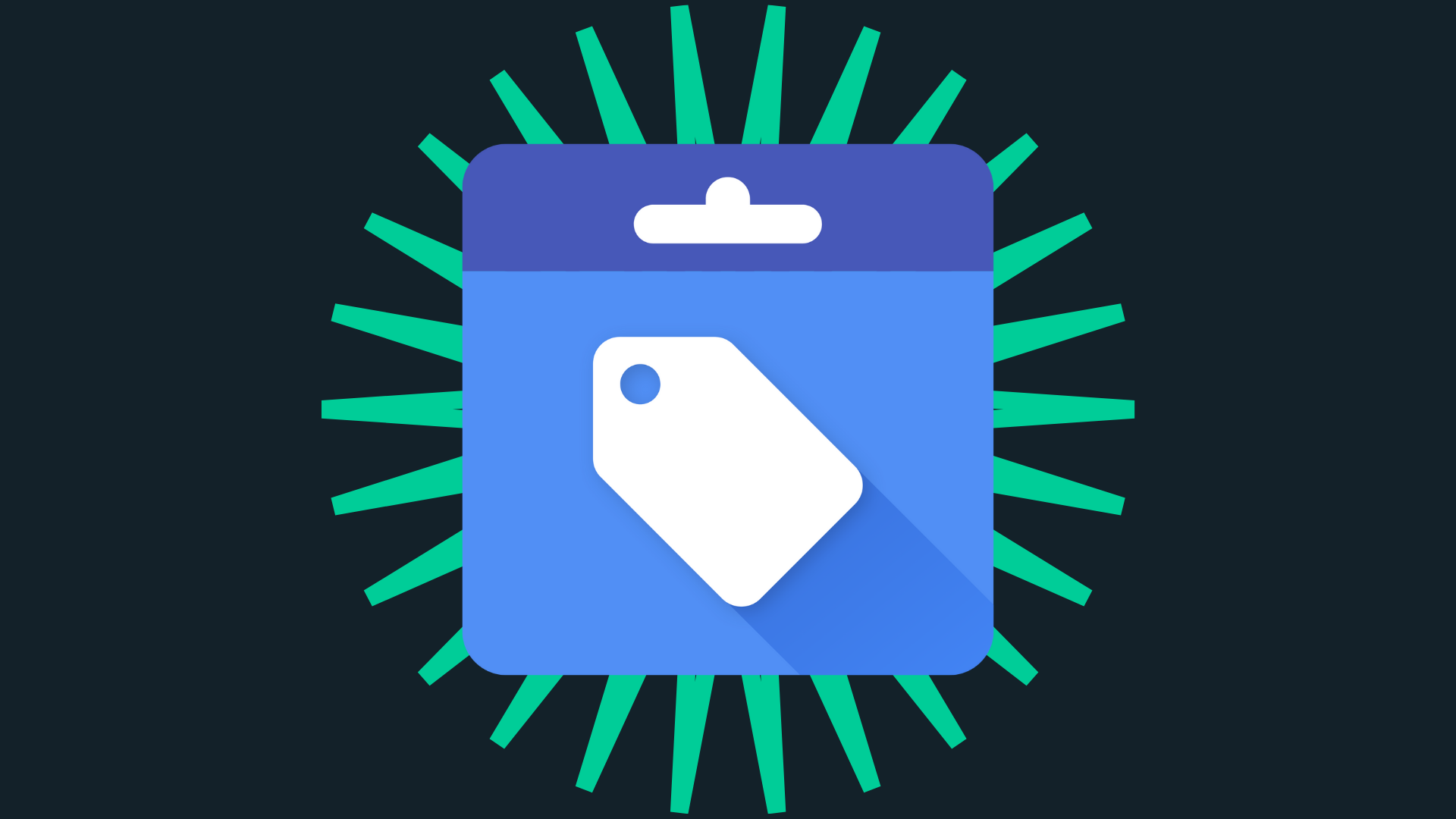Google is starting to encourage business owners to add their in-stock products on GBP, and people are taking their time to adapt. Whether this is an attempt for the search engine giant to promote Pointy, a tool that enables you to showcase your products across Google services, or if it’s to push you to further optimise and complete your Profile, one thing’s certain: Google is headed to a product-led future with a customer-centric goal.
But when it comes to paid advertising, another tool may help you get the results you need. Google Merchant Center is a robust ecommerce tool that puts your in-store products in front of search queries and delivers more views, clicks and revenue.
This article give you a better understanding of what Google Merchant Center is, and why you should use it.
[lwptoc colorScheme=”light” linkColor=”#00cd98″]
What is the Google Merchant Center?
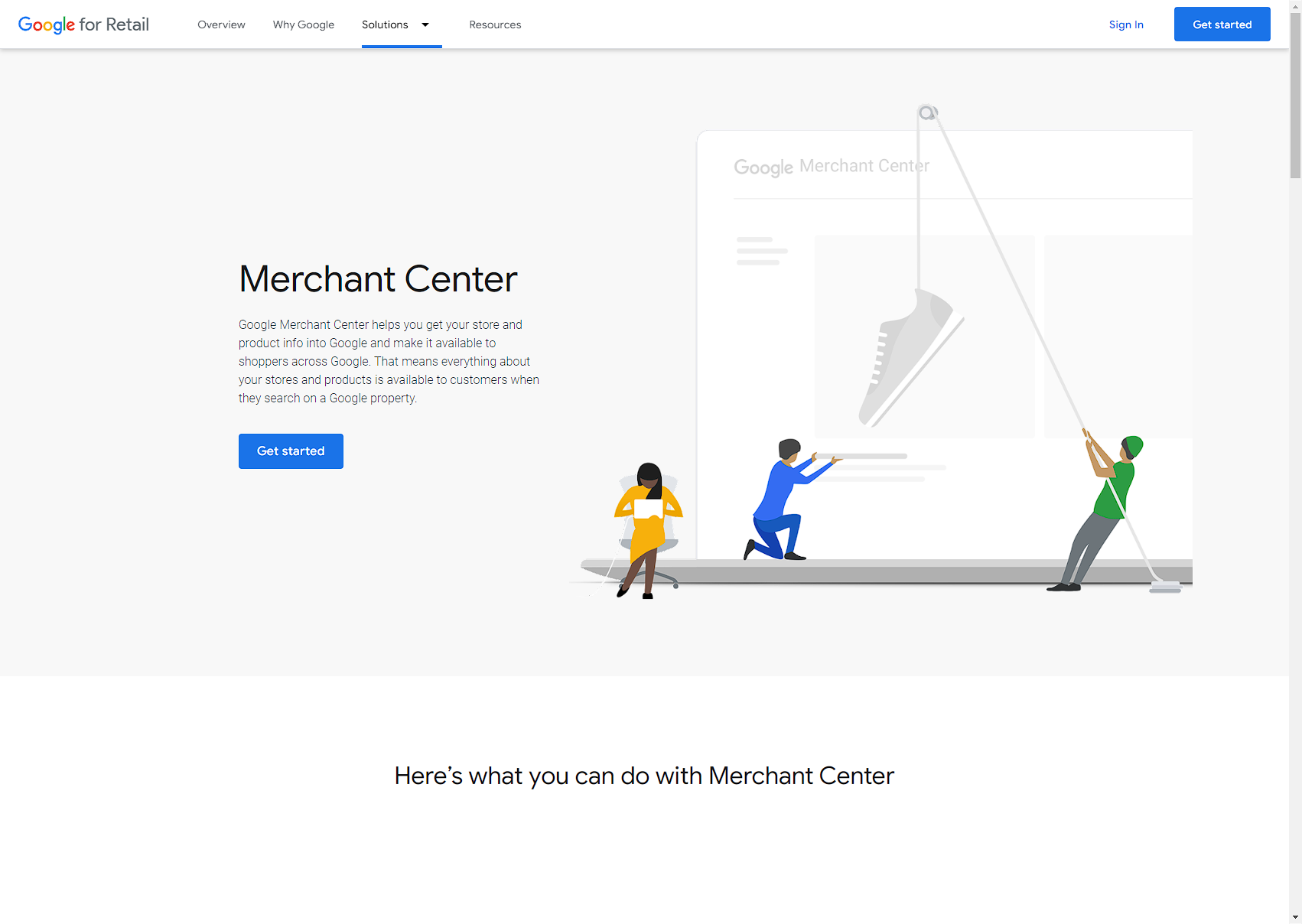
Google Merchant Center was launched in 2010 with the goal of organising your in-store products and making them available to online shoppers. You can add information about each product, such as pricing, description and availability. GMC also allows you to integrate with other Google services.
The main benefits of having a Google Merchant Center account include:
- Have the ability to update product information in one dashboard
- Create smart shopping ad campaigns
- Expand your reach across the Google ecosystem
- Acquire access to reports to help you make better business decisions
Google Merchant Center also integrates with other Google tools such as:
- Google Shopping
- AdWords
- Analytics
- Google Business Profile
You can also monitor customer product reviews, making sure they receive 4- or 5-star ratings in order to get better placement in product ads on Search. Finally, you can link your products to your Google Business Profile so that these products and ads can lead buyers to your locations nearby.
Where will my products be seen?
If you’re doing an ad campaign, you’ll see your visual ads primarily on Google Search, either on top of organic search results or to the right of all results. This is connected to Google Merchant Center’s often partner-in-business, Google Shopping. The latter will use the information stored in the former to create product-led ad campaigns.
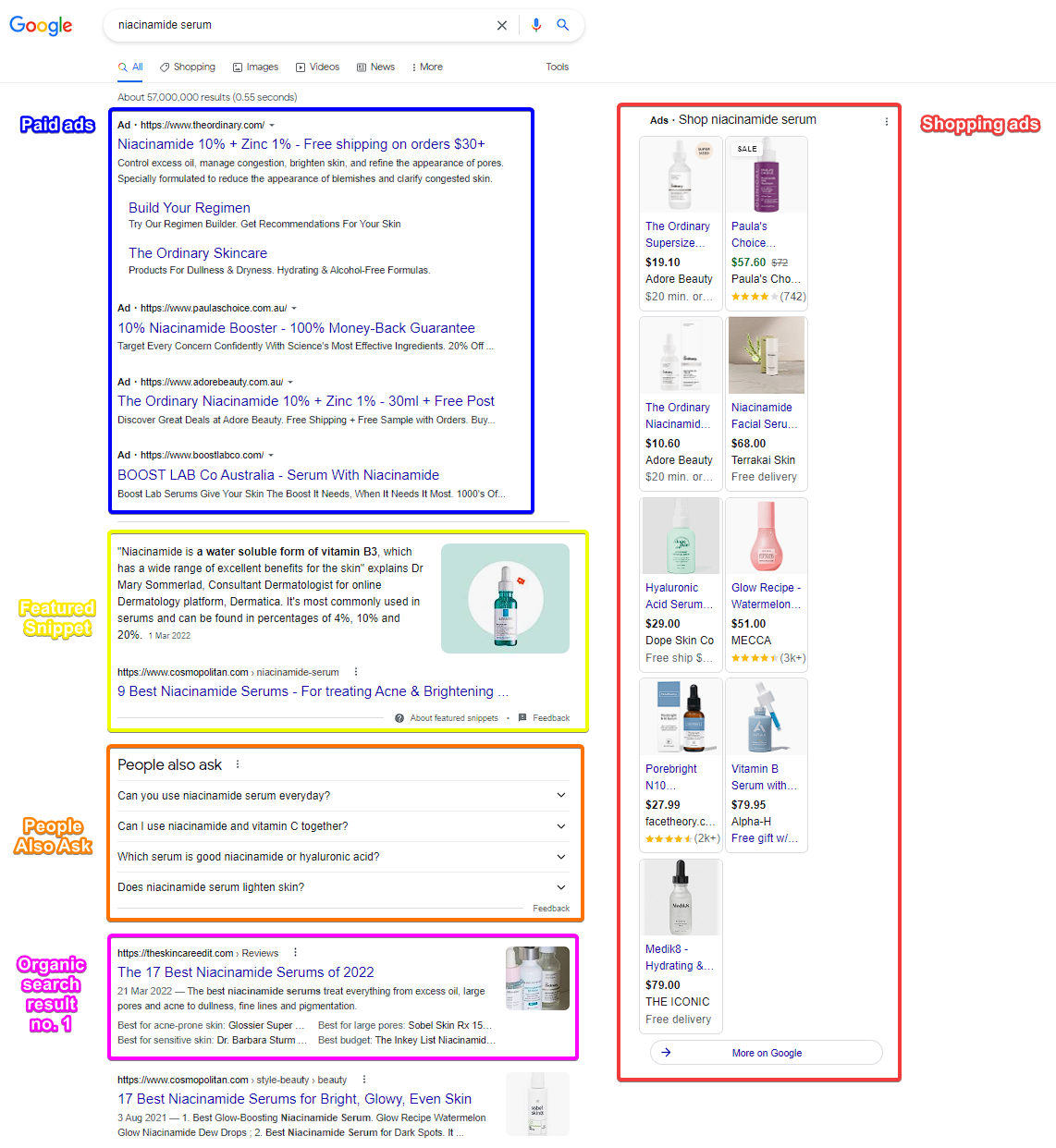
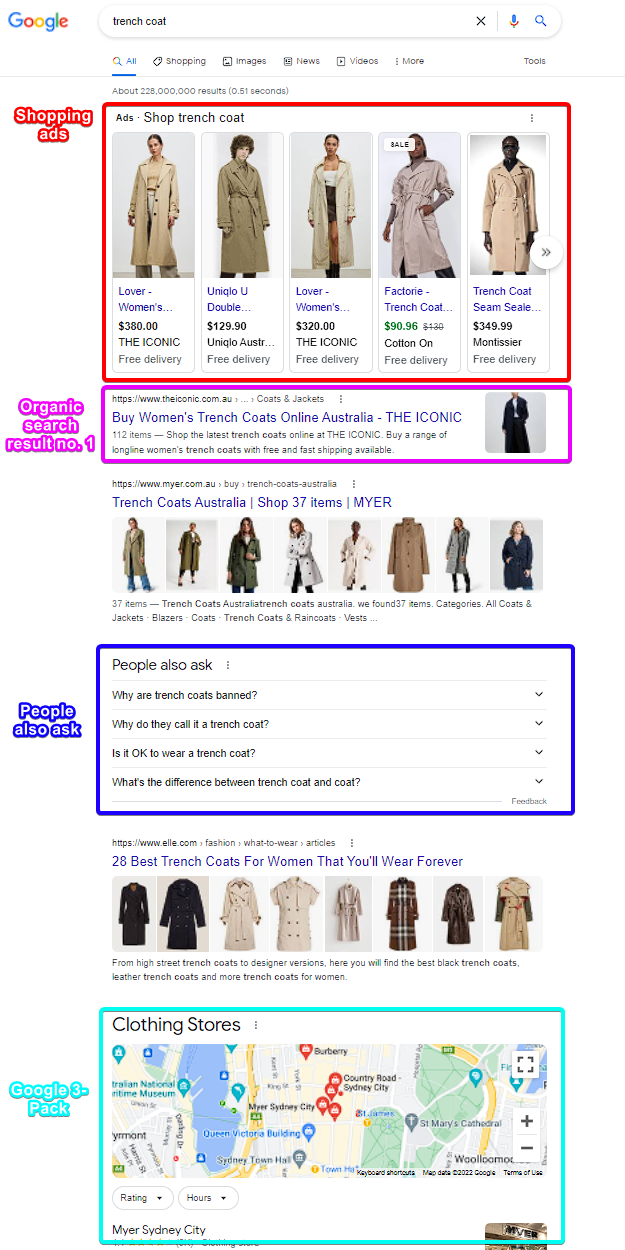
You will also see your products in local inventory ads, which is a boon for Google Business Profile users who want to promote their business and products online to nearby customers.
What are the requirements to have a Google Merchant Center account?
There are four main requirements in order to open a Google Merchant Center account.
1. A Google Account – you’ll need to have at least one Google account to be able to log in and out of GMC. Learn how to create a Google Account without GMail.
2. A verified Google Business Profile – a GBP is needed in order to show your products in ads and across Google services.
3. Your in-store product list in .txt format – complete with necessary information: pricing, availability and shipping information.
4. Integration with your ecommerce platform – for proper syncing and updating. The most popular ecommerce shopping platforms right now are Shopify, Adobe Commerce (formerly Magento eCommerce), WooCommerce and Wix.
How to set up your Google Merchant Center account
One small downside to opening a GMC account is having to complete several steps and actions and wait for a final review from Google. So prepare all your requirements early so you have to upload them when you’re ready. When you’ve done that, you can follow these steps.
1. Initial registration
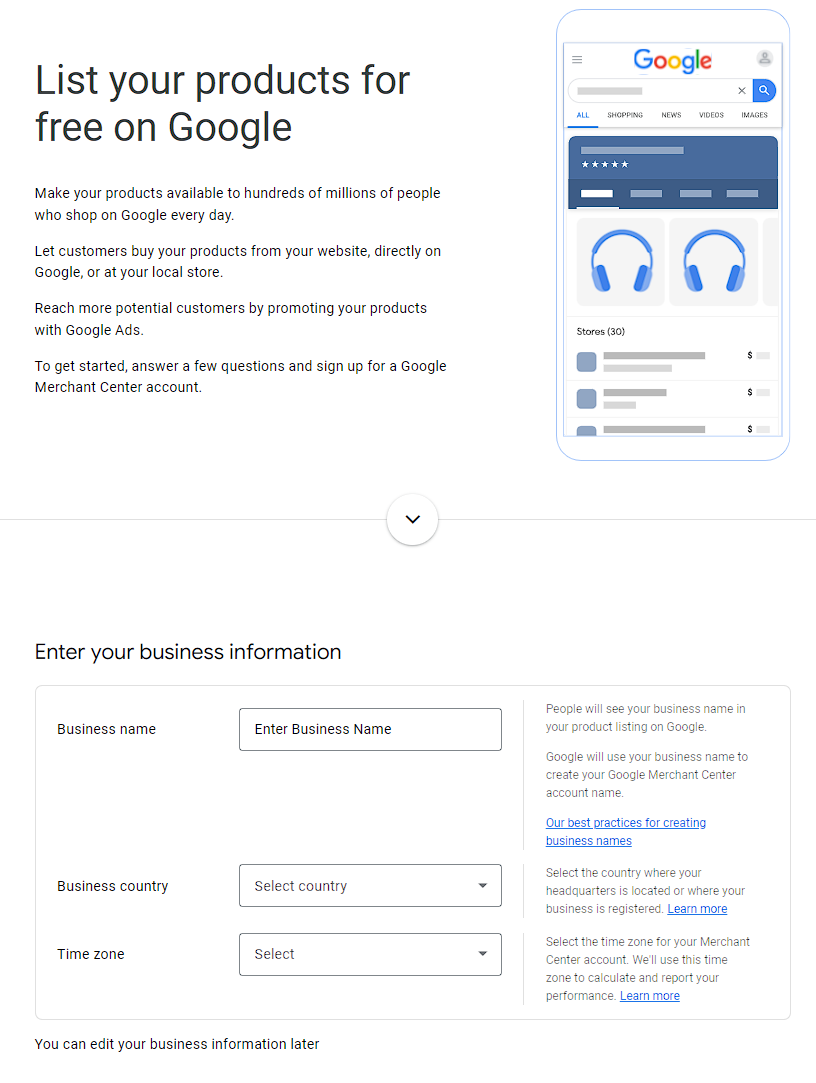
You first need to enter your business name, the country where your business is located, and the time zone for reporting purposes. Afterwards, you’ll need to answer a few more questions: what eCommerce platform and payment portals you use and adding your email to their marketing list.
Take note that not all eCommerce platforms are available for integration. As of this writing, Shopify, WooCommerce and BigCommerce are available for integration.
Lastly, for this step, it’s important that you tick the box if you understood the GMC T0S.
After doing these actions, you’ll be directed to your GMC dashboard where you need to do additional steps to create free listings. On your GMC dashboard, click Get started on the main window and follow the steps below.
2. Add business details
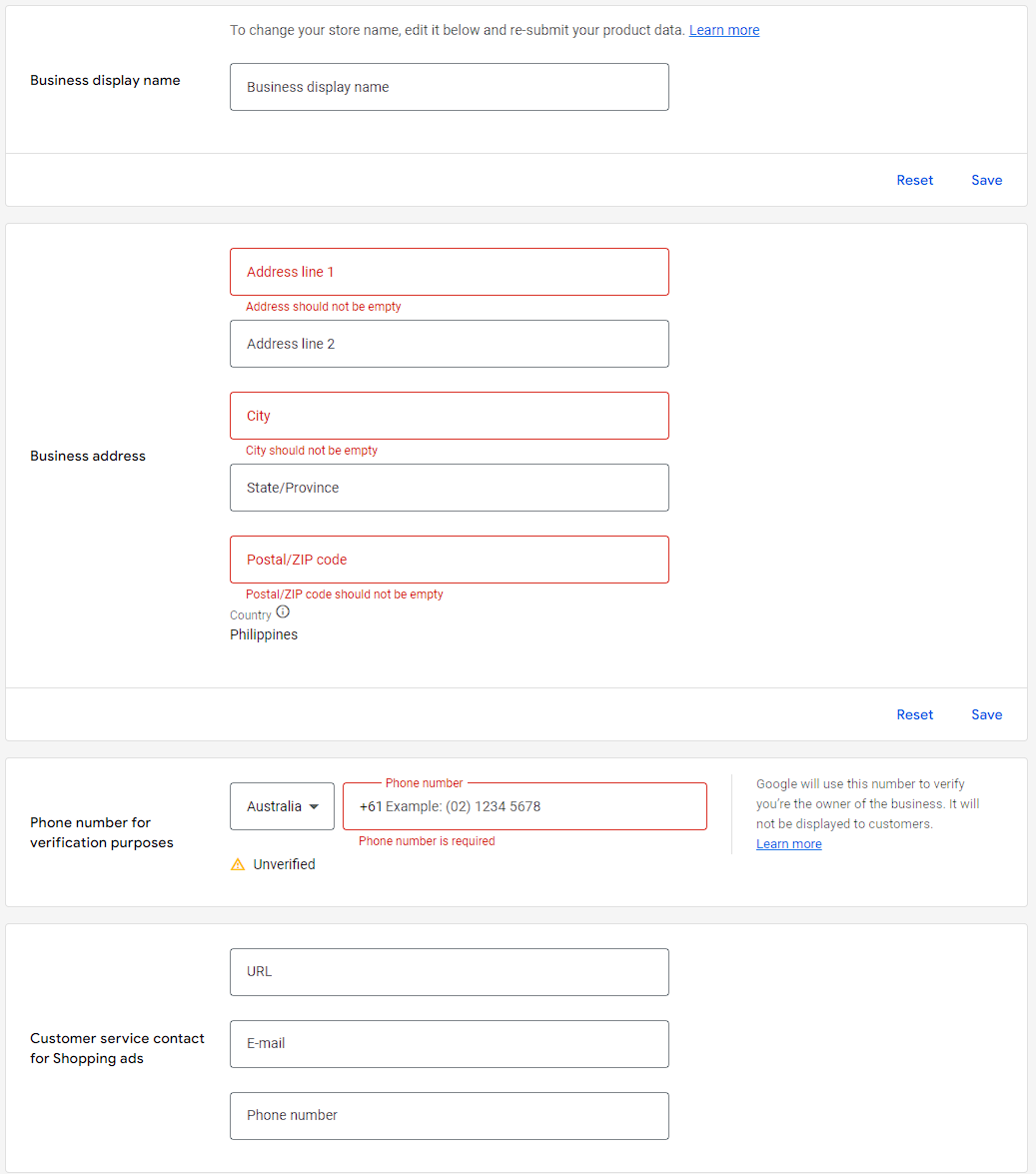
Type in your business name (display name), address, contact number and other details for customer service purposes.
3. Verify & claim website
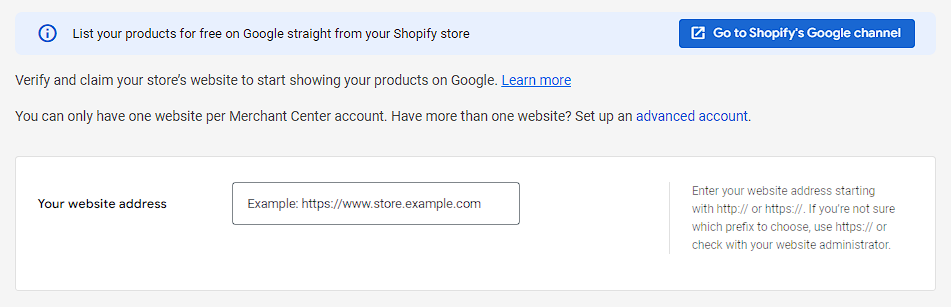
Have your website verified so you can start showing products on Google. You’ll be prompted to add an HTML tag on your website – be sure to have a Google Search Console account before verifying your website as you will get the confirmation from that tool.
4. Set up shipping
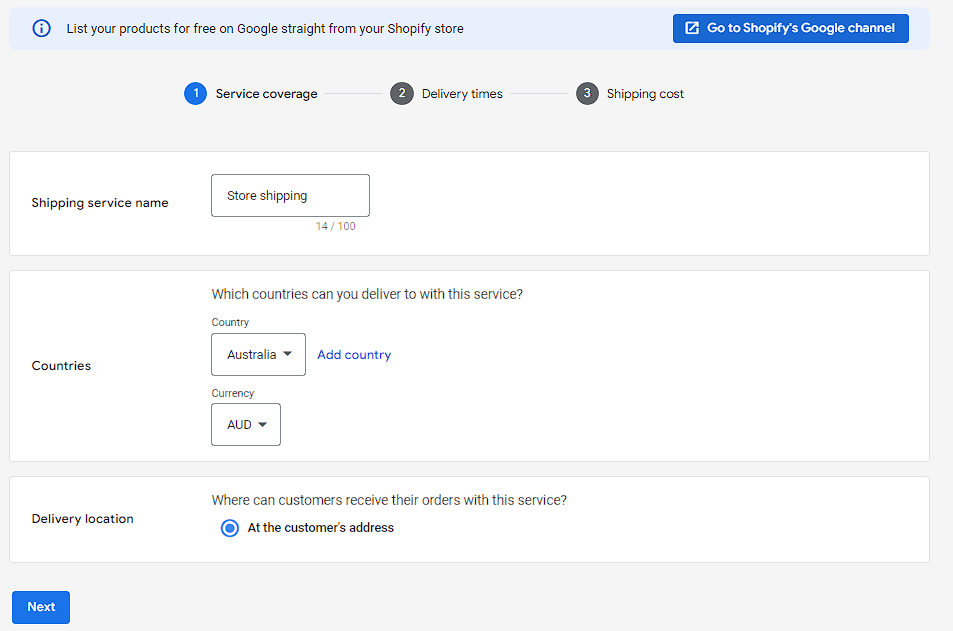
Type in your Shipping service name and select what countries you deliver to and where customers can receive their products. You’ll also need to supply delivery times and shipping costs before moving to the next step.
5. Add products
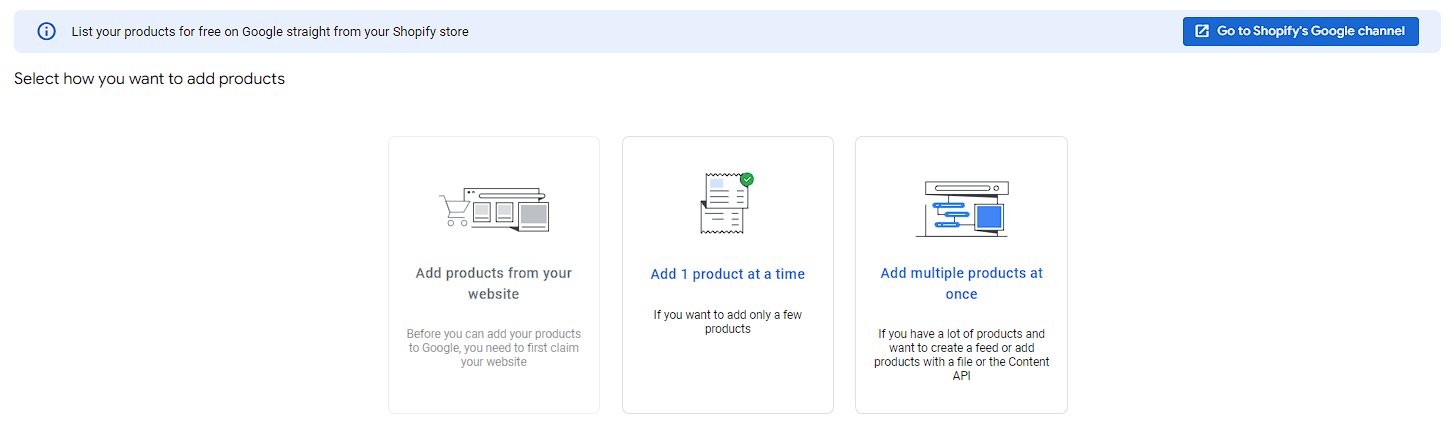
You have the option to add products from your website, add one product at a time or multiple products at once. If you have verified your website, the first choice will be available to you. If not, you can manually add your in-store products.
6. View Google policies
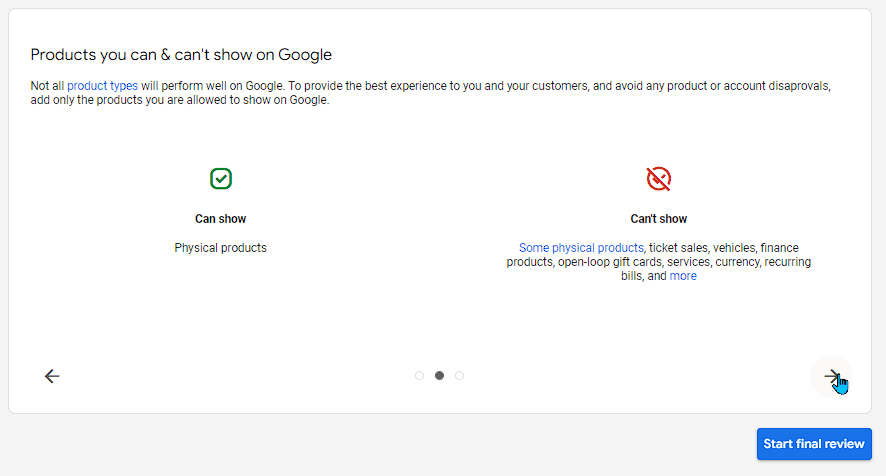
Read through Google’s policies for GMC before you can start your final review.
7. Final review
It will take a few days for Google to review and approve your account. But after that, you can start doing all kinds of activities to put your products on search results.
Is Google Merchant Center worth it?
If you have products to sell and you want to promote them online, Google Merchant Center is absolutely worth it. But the first step is to update your Google Business Profile in order to have accurate information across the board. With the DigitalMaas Platform, you’re guaranteed a fully optimised Profile that can work with your product ads. Sign up for an account today and take over Google Search and Maps by storm!